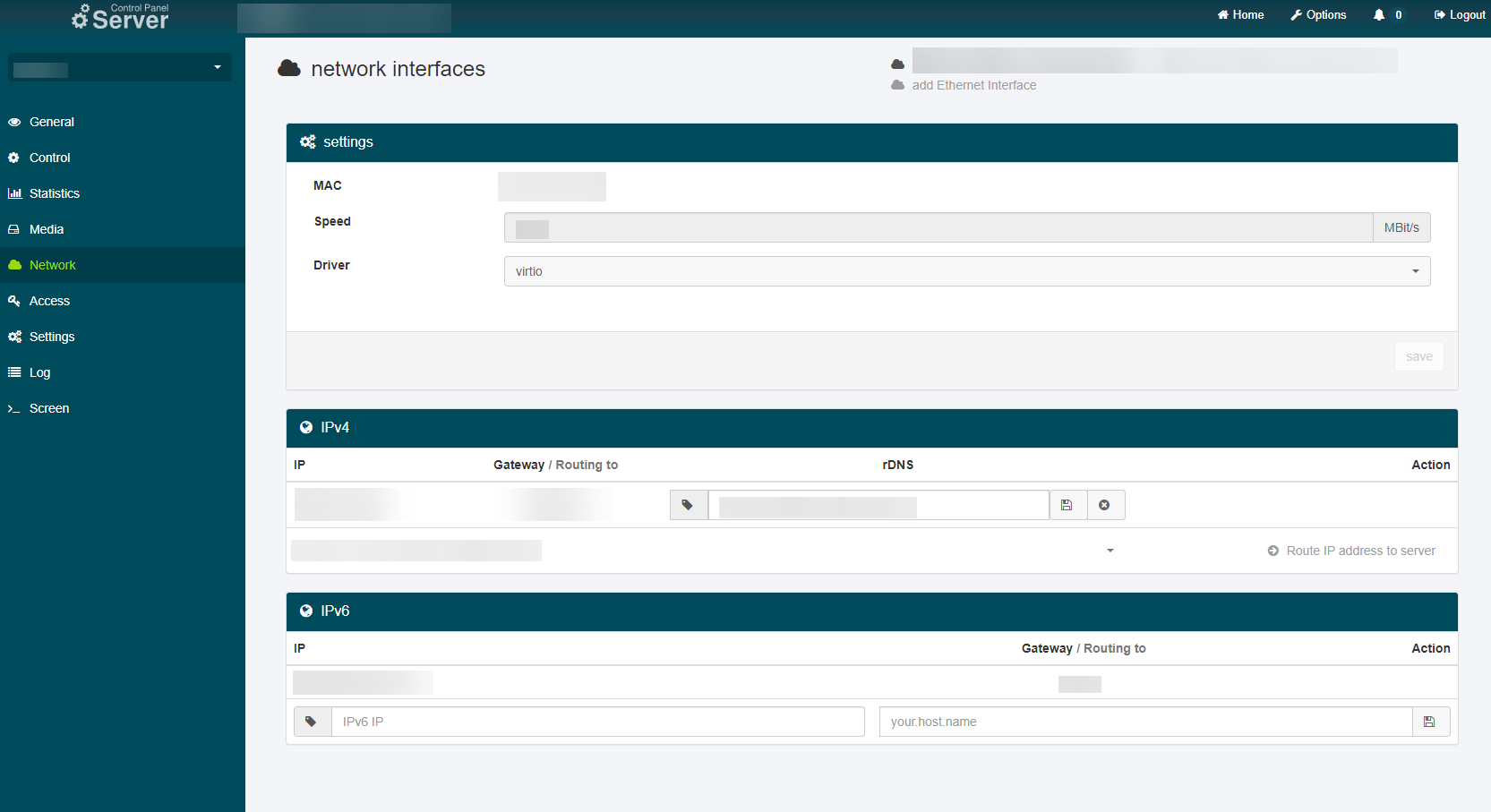netcup wiki
Server

Network
On the "Network" page, you can manage your server's networking.
Settings
Here you can see the MAC address used to access your server's network interface, and you have the option to change the network driver.
This driver is used on the host system to make the corresponding network interface available to your server. However, certain operating systems may require a driver that differs from the recommended "virtio" driver. To change the driver, click on the selection box, choose the desired driver and then confirm your selection by clicking "Save".
IPv4
This section displays a list of all IPv4 addresses that can be used to access your server.
| Label | Content |
|---|---|
| IP | Below this section, you will find a list of your server's IP addresses including the prefix length, separated by a slash. |
| Gateway / Routing to | Below this section, you will find either the gateway you need to use for server-side configuration or (in grayish color) the IP address to which this IP routes. |
| rDNS | Below this section, you can set rDNS records for the IP. Save this change by clicking on the floppy icon to its right. You can remove the entry by clicking the "X" icon. |
IPs that have yet to be assigned are located at the end of the overview.
If it is a failover IPv4, you have the option to stop routing the IP to your server. This option is shown on the far right. If you click on "Revoke routing", the routing will be stopped immediately and you can reassign the IP.
If you have unused IPv4 addresses available, you may use them to route another IP to this server. To do this, simply select the desired IP in the selection field and then click "Route IP to server".
IPv6
This section displays a list of all IPv6 addresses that can be used to access your server.
| Label | Content |
|---|---|
| IP | Below this section, you will find a list of your server's IP addresses including the prefix length, separated by a slash. |
| Gateway / Routing to | Below this section, you will find either the gateway you need to use for server-side configuration or (in grayish color) the IP address to with this IP routes. |
| rDNS | Below this section, you can set rDNS records for the IP. Save this change by clicking on the floppy icon to its right. You can remove the entry by clicking the "X" icon. |
IPs that have yet to be assigned are located at the end of the overview.
If it is a failover IPv6, you have the option to stop routing the IP to your server. This option is shown on the far right. If you click on "Revoke routing", the routing will be stopped immediately and you can reassign the IP.
If you have unused IPv6 addresses available, you may use them to route another IP to this server. To do this, simply select the desired IP in the selection field and then click "Route IP to server".