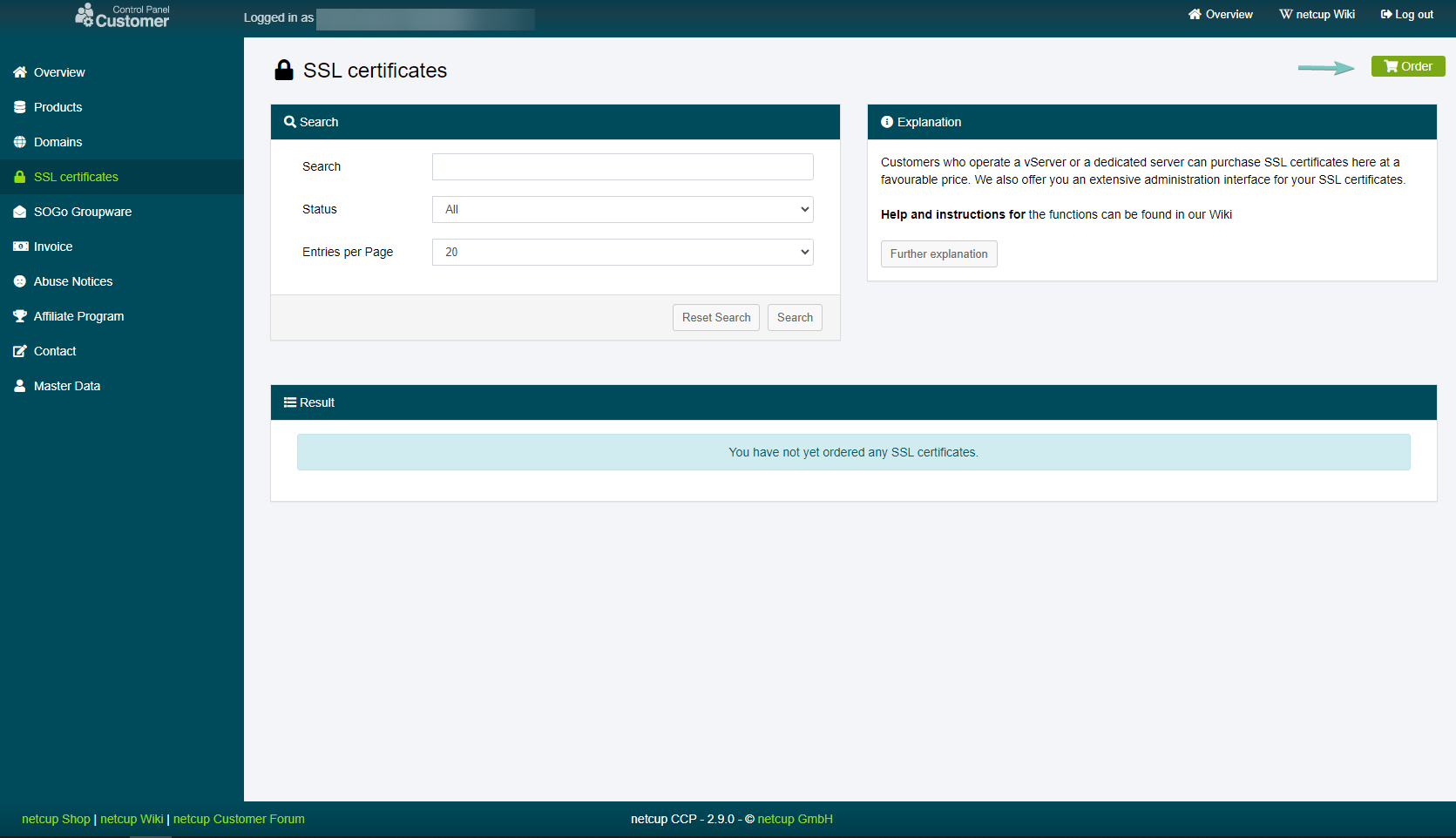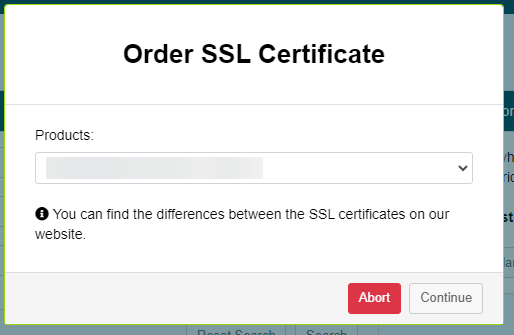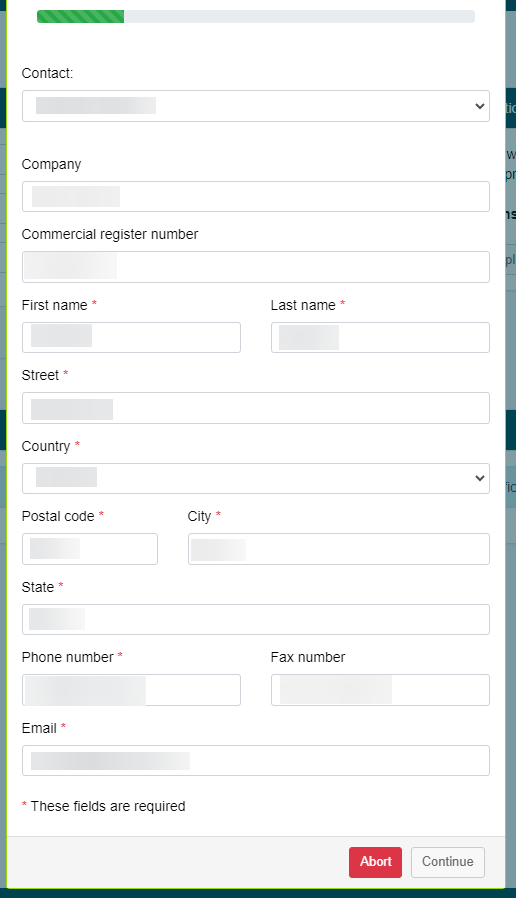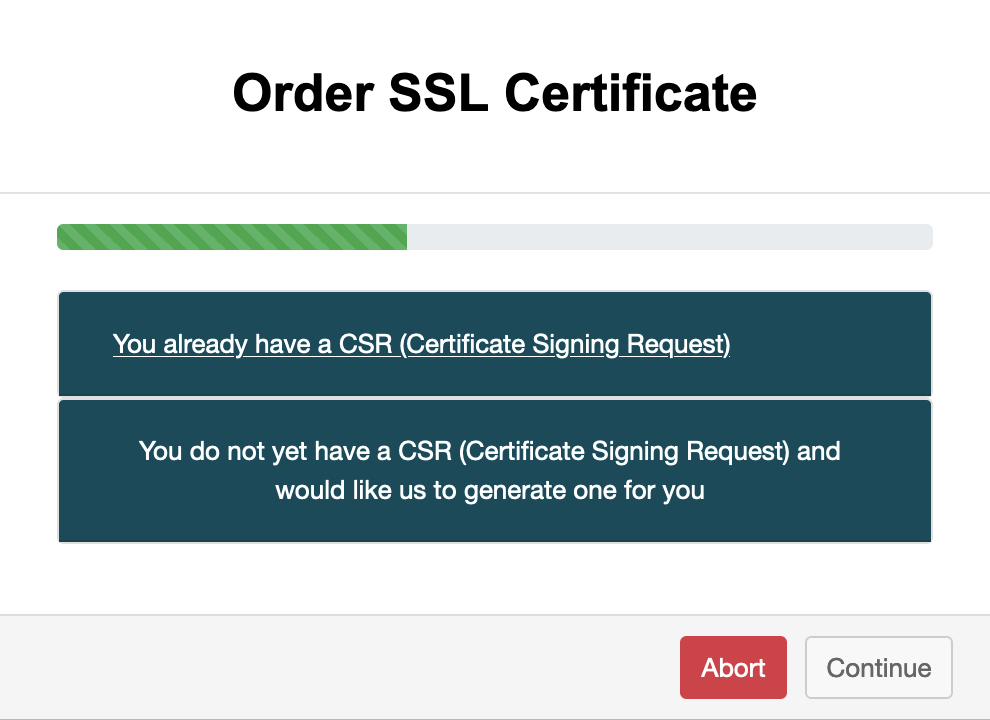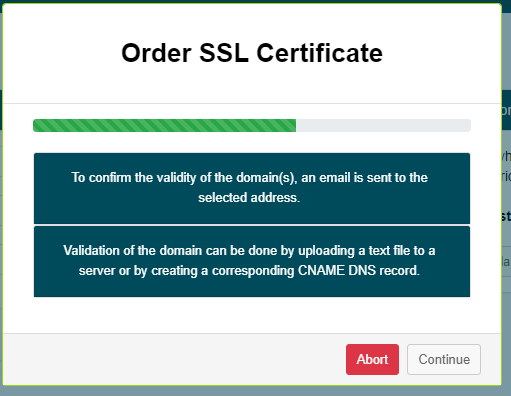netcup wiki
Certificate

Ordering a netcup Certificate
In this chapter, we are providing you with a step-by-step guide on how to order a netcup Certificate.

Currently, you can only order a certificate if you already have a netcup Customer Control Panel (CCP) account. If this is your first time ordering a product from netcup, please use this link to create an account.
1. Selecting the right product
The first step in ordering a new certificate is to choose the right variant for your needs. netcup offers several unique ranges of certificate products covering all potential requirements and needs. A list of currently available certificates can be found under: SSL-Certificates
Once you have chosen the right certificate for you, head to your Customer Control Panel. Click on "SSL certificates" in the navigation bar on the left and then click the bright green "Order" button in the upper right corner:
2. Ordering the certificate
Now a window opens providing you with a drop-down list of all certificates netcup has on offer. Select the variant you chose in Step 1 and click "Continue":
3. Personal information
In this step, you need to give us detailed information about yourself:
I have set up contact information before
Select the contact information you would like to use with this certificate from the drop-down menu labeled "Contact". All necessary information will be filled into the form and you can proceed by clicking the "Continue" button.I have never set up contact information
Fill in the required information via the provided forms. You can optionally include business information such as a company name and commercial register number. Note that only fields marked with an asterisk (\*) are required. Once you have filled in all necessary information, click the "Continue" button.After you have provided your contact information, you have to add or create a Certificate Signing Request (CSR).
4. Certificate Signing Request (CSR)
A Certificate Signing Request (CSR) is required by the Certificate Authority (CA) to generate the certificate, which must match the private key. However, as the name implies, the private key does not have to be passed on to the CA. We use a CSR instead, which means that you can transmit the request to the Certification Authority without worrying that the CA will come into possession of your private key.
I already have a CSR

- 'stateOrProvinceName' must match the state.
- 'organizationName' needs the company name in case of a company or if specified in the CSR.
- 'organizationName' needs the 'firstname lastname' for a private person.
- 'countryName' needs the country (2 characters).

We recommend that you avoid using special characters, especially umlauts, when filling in the CSR fields.
If you have already generated a CSR, you can enter it here. We will forward the CSR to the CA, which will use it to create your certificate. Click the "Continue" button to proceed to the verification step.
I do not have a CSR and would like netcup to generate one

In this case, we get access to your private key. This means that you must have an increased level of trust in our security standards.
If desired, we can generate a CSR for you. If you would like us to generate a CSR for you, simply add the domain you wish to use with the certificate in the provided field and click "Continue".
5. Choosing a verification method
Certificates must be verified to ensure that they are controlled and used by the entity responsible for the assigned domain.

netcup recommends verification by email.
Currently, netcup offers two verification methods:
Verification by email
The selected address must be one you control and are actively using, so the CA can contact you.
If you choose verification by email, the issuing authority (CA) will send an email to the provided address as soon as you complete the order process. This message contains detailed instructions for confirming that the certificate has been issued properly, which you must follow.
Alternative verification (Text file/DNS)
Verificiation via text file necessasitates that you store said text file under every subdomain.

The availability of this option is subject to the certificate variant you have selected
You may also verify your certificate by creating a DNS record or placing a text file under the domain you want to use with the certificate.
6. Finalizing the order
You will receive a final overview of the specific certificate variant you are ordering, including all contractual obligations on your part. If these are acceptable, click the "Order" button to order the certificate.
7. Verification
Depending on the verification method chosen in Step 5, you will either receive an email containing detailed instructions for confirming that the certificate has been issued properly or you verify the certificate by creating a DNS record or placing a text file under the domain you want to use with the certificate.