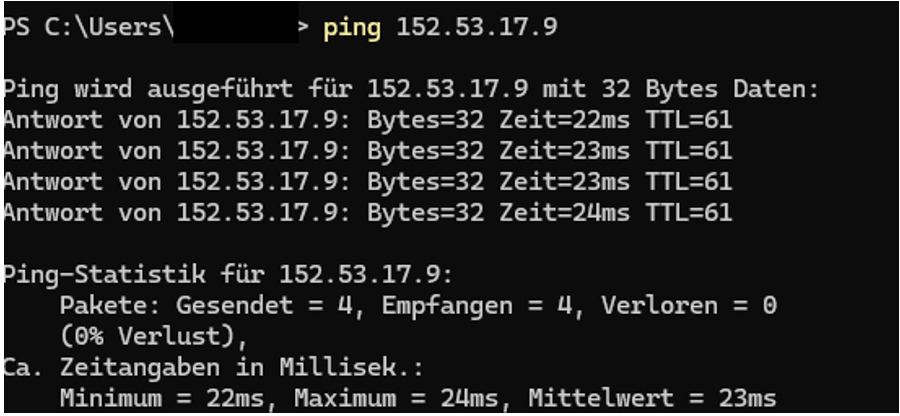netcup wiki
Server

Troubleshooting Server Login
There may be several reasons why you are having trouble logging in to your vServer. See below for some possible causes and solutions. If the problem persists, please contact Customer Support.
Standard Login Details for the Operating System of a vServer
We provide our vServers with a Debian operating system by default.
- The default username is always "root".
- You received the password via email after the server was provided.

The password was sent to you in a separate email. This password is different from the one you use to log in to the Server Control Panel or Customer Control Panel.
- If you have forgotten your password, you can reset it in the Server Control Panel (SCP) under the menu item Access: Request New Password
- Alternatively, you can set a new password using the rescue system: Access via chroot
Login via the Screen in the Server Control Panel
You can access your server via the menu item Screen in the Server Control Panel (SCP). If you are using the pre-installed operating system, you can use the default username "root" and the saved password.
Note the following:
-
For security reasons, entries in the password field are hidden.
-
You cannot copy and paste text.
-
The keyboard layout on the screen may differ from the layout on your keyboard. Check in the user field to see if the entries are being transmitted correctly. If this is not the case, adjust the VNC keyboard layout under the menu item Settings.
Login via Remote Connections
Secure Shell (SSH)
Getting Started
- First, check whether you can log in via the screen in the Server Control Panel (SCP). If you cannot log in, the login details you are using may be incorrect.
- Also verify that the server has an active internet connection. You can ping your server to check this:
ping 1.2.3.4
If the server does not have an active internet connection, go to: Troubleshooting Network Issues
Access via Screen possible and Internet Connection Active
If you can access via the screen and there is an active internet connection, check the following settings:
- Verify that SSH is active:
systemctl status sshd
- Check whether SSH access is allowed for "root":
/etc/ssh/sshd_config
PermitRootLogin yes > SSH access via the user "root" is allowed.
PermitRootLogin no > SSH access via the user "root" is not allowed.

For security reasons, we recommend creating a separate user for SSH and disabling SSH access via "root".
- Check whether the SSH port is open: If an error message such as "Port 22: Connection refused" appears, check whether SSH is running and whether the port is open. It is possible that a firewall is blocking access.
Common Error Messages
Permission denied (publickey, password)
- Make sure that the login details are correct and that you can log in via the screen.
- If not, set a new password in the Server Control Panel (SCP) under the menu item Access.
Connection refused
This error message appears when-
the SSH daemon is not running on the target server.
-
the SSH port is not open. A firewall may be blocking access.
Port 22: Connection refused
This error message appears when the SSH port on the target server is not open (e.g., due to a firewall) or the server is not configured correctly to accept incoming SSH connections. It may also appear if an individual SSH port has been configured.Host key verification failed
This error message appears when the host key of the target server cannot be verified.Authentication failed
This error message appears when user authentication fails. This could be due to an incorrect password or an invalid SSH key, for example.Invalid key length
This error message appears when the SSH key used has an invalid length. To be accepted, the SSH key must meet certain requirements.No supported authentication methods available
This error message appears when the server does not provide any supported authentication methods for the user or the client.Error in key exchange
This error message appears when the server does not provide any supported authentication methods for the user or client. This may indicate an issue with the SSH configuration or key generation.Disconnected by user
This message appears when the SSH connection is manually disconnected by the user, for example by pressing `CTRL+C` or closing the terminal window.Remote Desktop Protocol (RDP)
Please note that RDP is not preinstalled. Therefore, remote access via RDP is only possible if you have installed and configured it yourself.
Frequently Asked Questions (FAQ)
How can I reset my server?
If you no longer have access to your server, you can reset it by installing a new operating system. This is equivalent to a complete reset of the server. You can find more information about installing a new operating system here:

This will also delete your own data from the server.
I have locked myself out of Windows. What can I do?
If you no longer have access to your Windows server, you can try assigning a new password using the rescue system. Proceed as follows:
- Start the server in the rescue system.
- Mount the Windows system partition
C:\\. - Reset the password using the appropriate tools.
More information: Rescue system