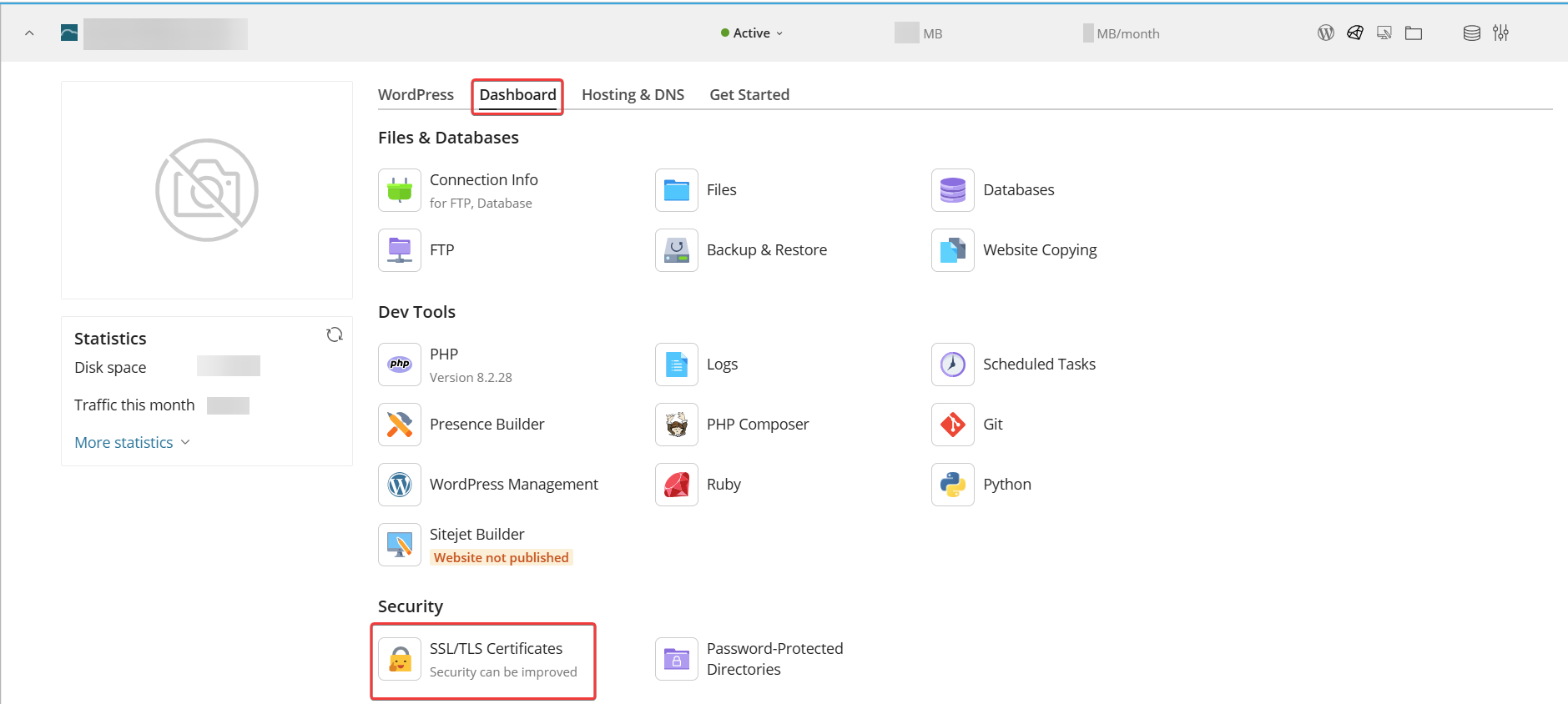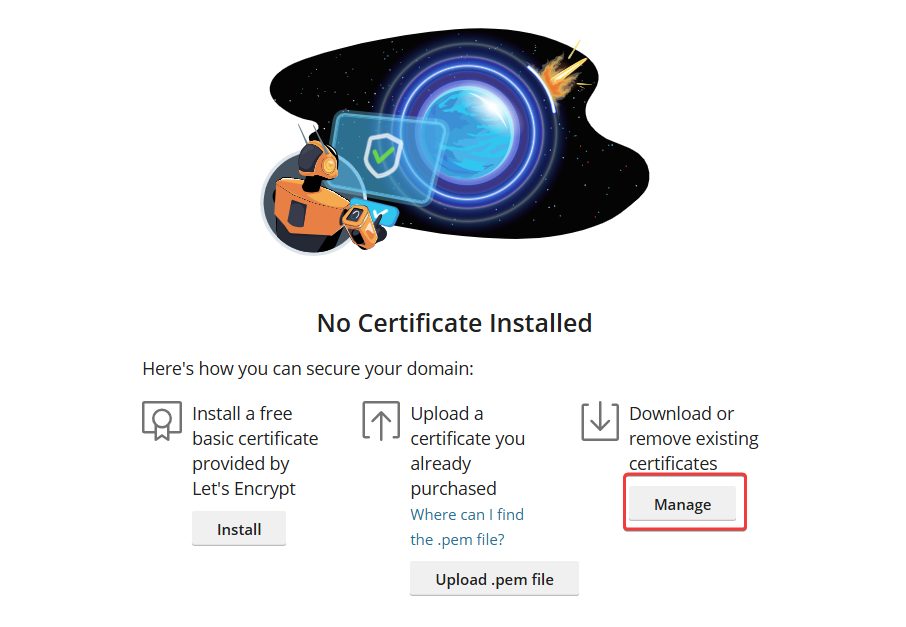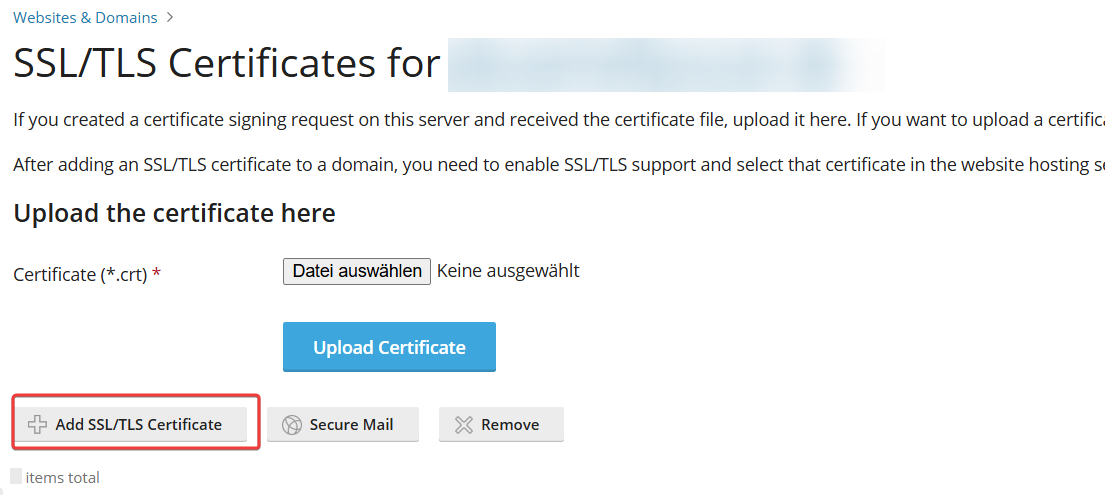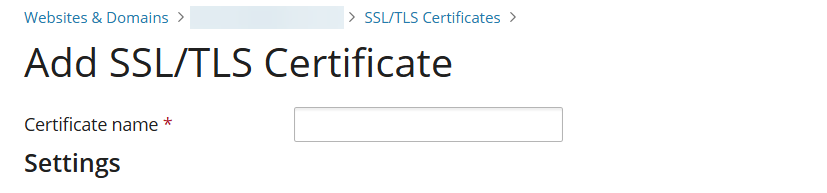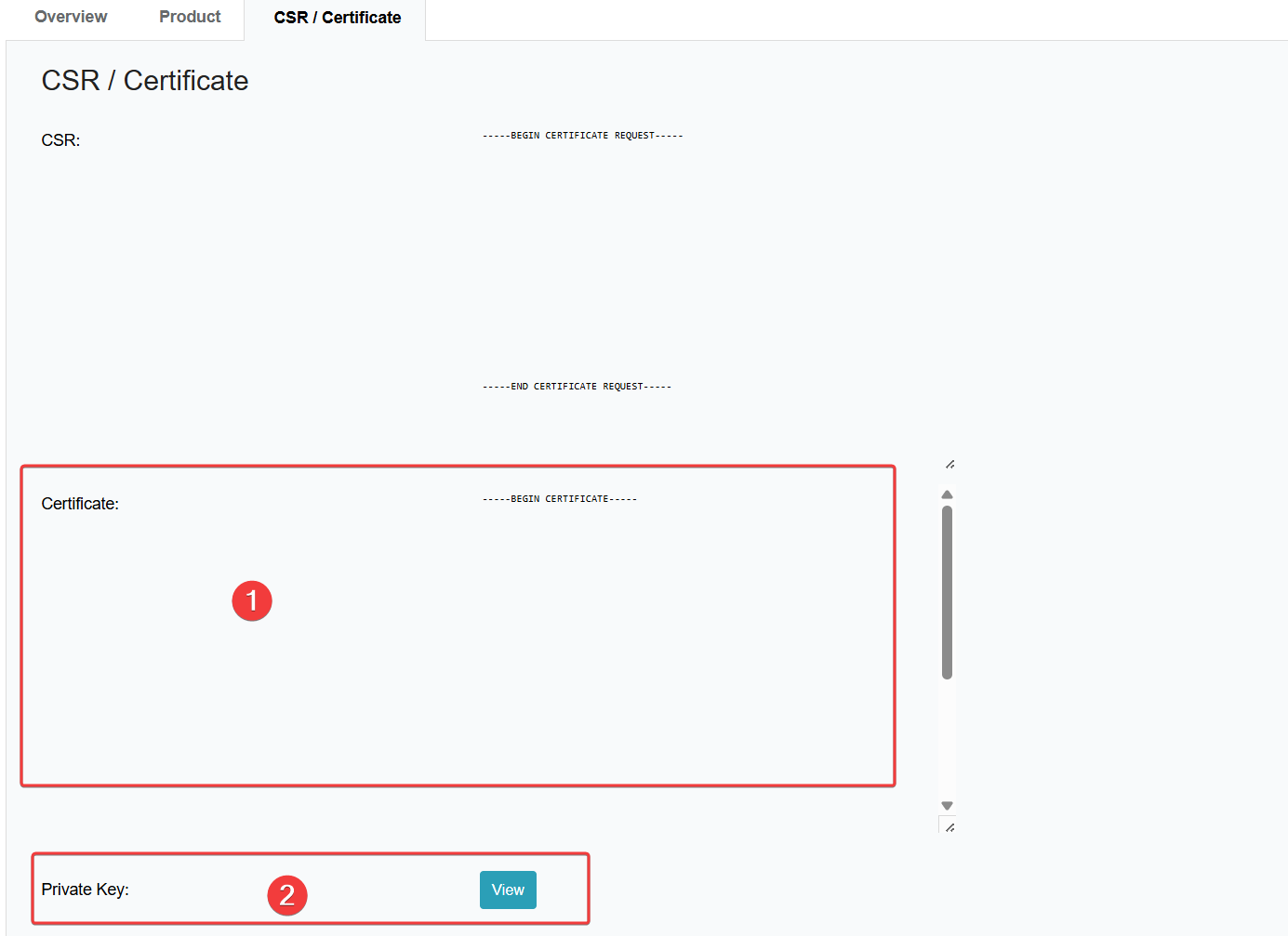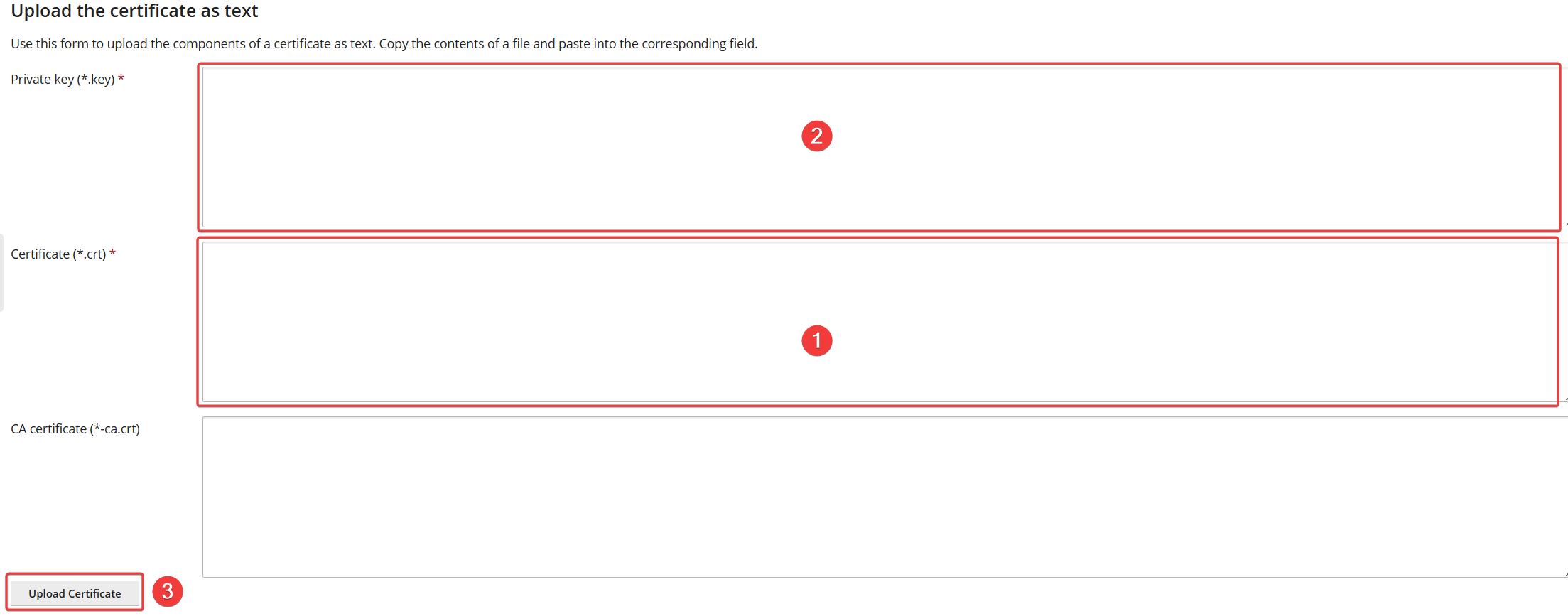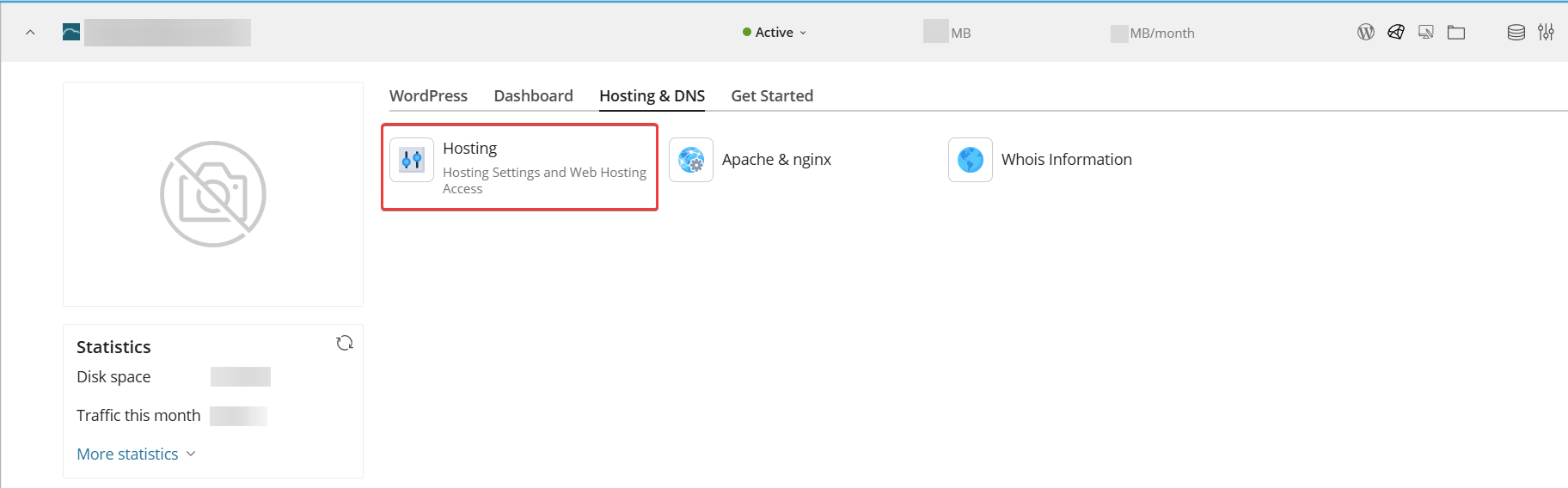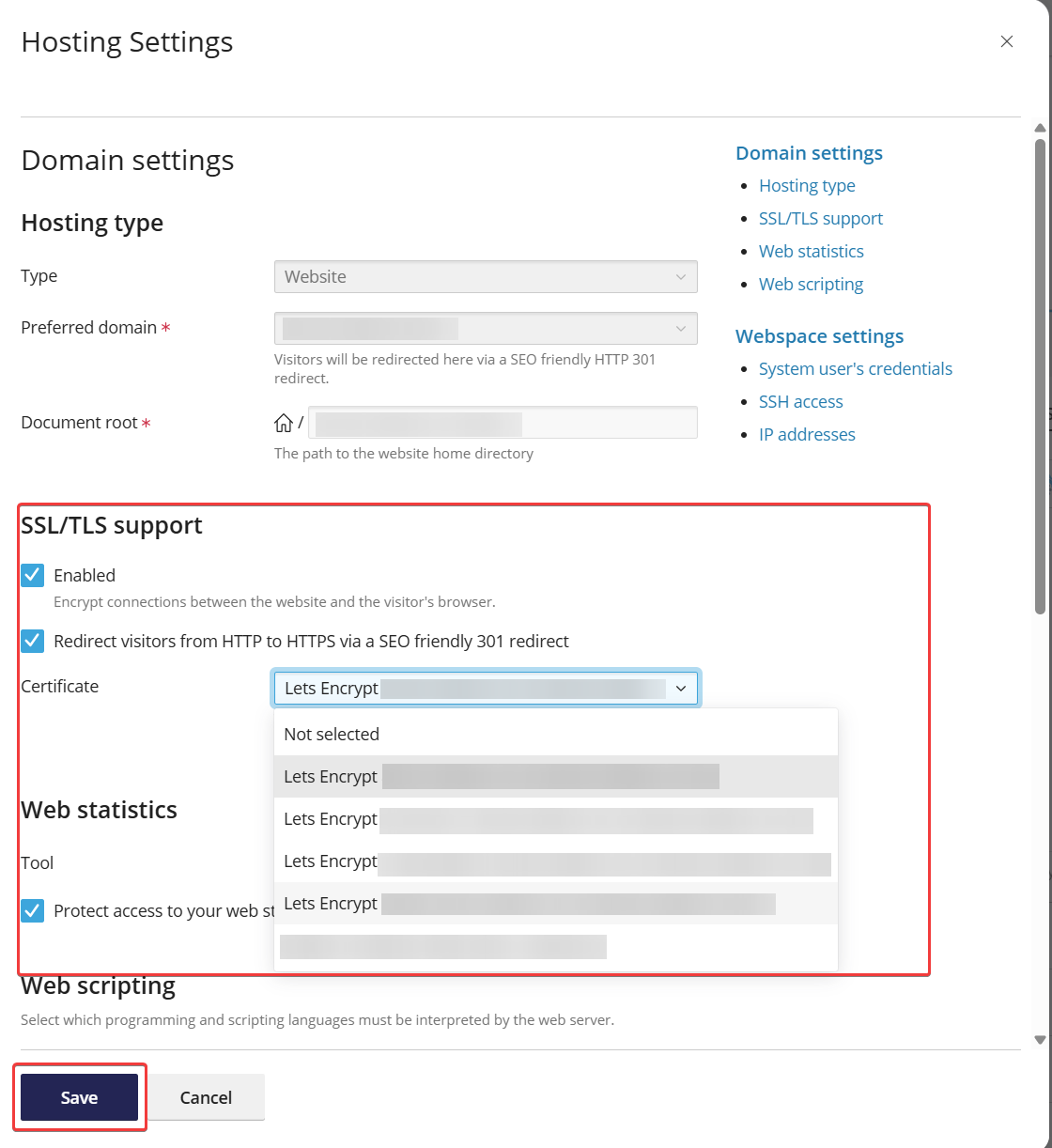netcup wiki
Certificate

Adding a paid SSL certificate
To add your paid SSL certificate to Plesk, follow these steps:
Getting Started
-
Log in to the Webhosting Control Panel (WCP).
-
Go to the desired domain, switch to the Dashboard tab, and click on SSL /TLS Certificates.
- If you have not yet installed an SSL certificate, click Manage.
- If you have already installed SSL certificates, click Advanced Settings.
- Click Add SSL/TLS Certificate.
Add Certificate
- Enter a name for the certificate (you can choose any name you like).
- Go to the section Upload the certificate as text.
- At the same time, open the SSL Certificates menu item in the Customer Control Panel (CCP), click on the Magnifying Glass Icon in front of the desired certificate, and go to CSR / Certificate.

The private key is only displayed in the Customer Control Panel if you have had netcup generate the CSR. If you are using your own CSR, only you have access to the private key.
- Enter the certificate components in the corresponding fields, and then click Upload Certificate.

Do not confuse the CA certificate (Chain Cert) with the CSR. You will receive this certificate component by email. Entering the CA certificate is not mandatory, but we recommend providing it. If you have not received the certificate, you can find various tools online that you can use to determine the CA certificate. Alternatively, contact Customer Support.
Select certificate for use
-
In the Webhosting Control Panel (WCP), go to the Websites & Domains menu item.
-
Open the corresponding domain, go to the Hosting & DNS tab, and click on Hosting.
- Go to the SSL/TLS Support section, select your certificate, and click Save.
- The certificate will be delivered after approximately 5 minutes.
netcup
netcup Enterprise
Community
netcup Enterprise
Community