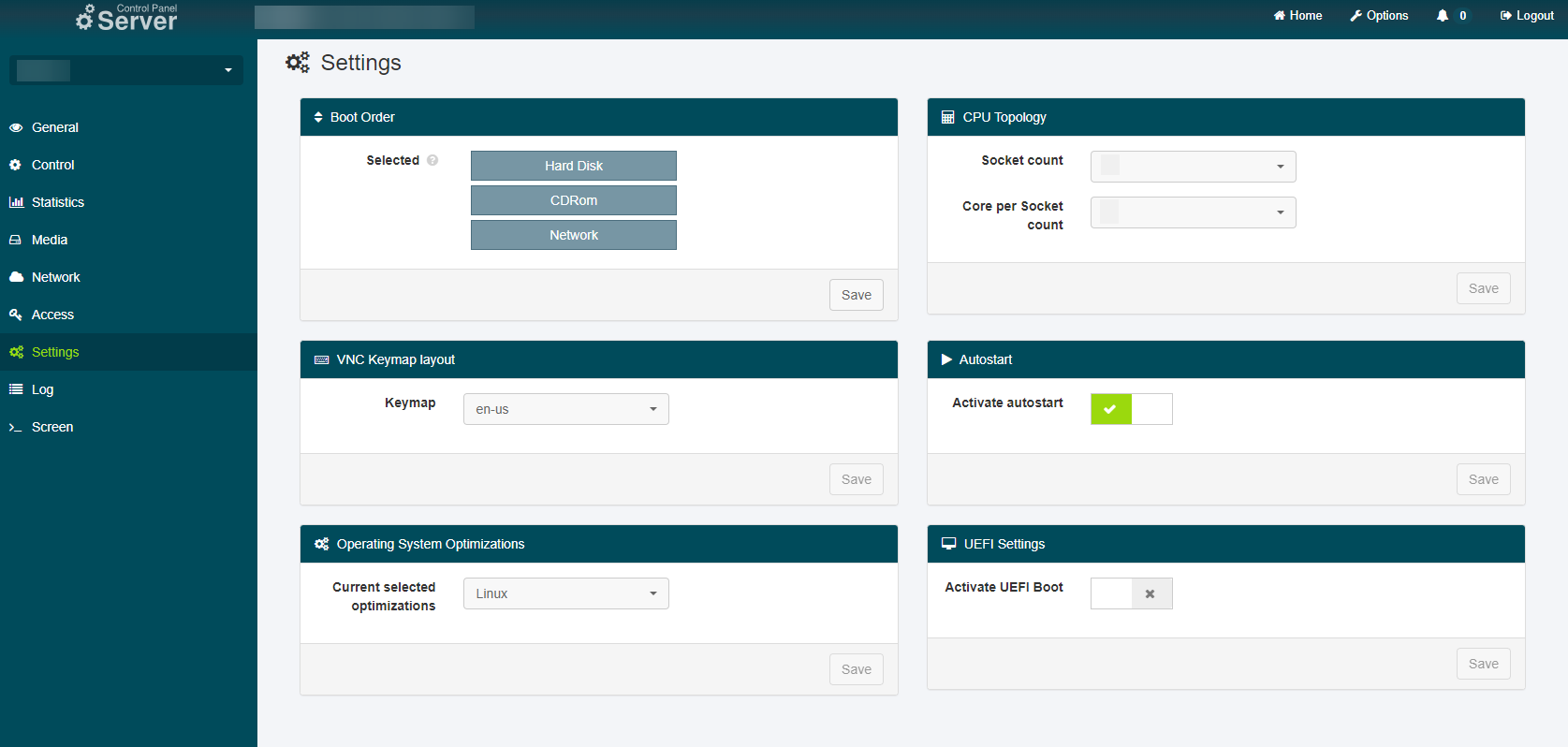netcup wiki
Server

Settings

Incorrect settings made on this page can result in your server no longer booting correctly, so caution is advised.
On the "Settings" page you can change basic settings concerning your server operations.
Boot Order
In this section, you can adjust the boot order of your server. If you want to use the rescue system, for example, it is necessary to change the order, so that "Network" is first in line.
To change the boot sequence, simply drag the available media sources into the desired order using drag and drop (dragging with the left mouse button pressed) and then confirm this selection by clicking "Save".
The boot devices are accessed from top to bottom during booting, so the topmost item is what your server will try to boot from. Furthermore, please note that changes to the boot order require a manual reboot of your server.
CPU Topology
"CPU structure" allows you to configure how the processor should be presented to the server by our host system.
The drop-down field "Socket count" allows you to define the number of physical sockets that are to be emulated, and the drop-down field "Core per Socket count" can be used to define the number of cores each socket should have. It is not possible to define a combination with which a customer would have more or fewer CPU cores than contractually agreed upon.
This setting should only be used if you have a specific need, such as some operating systems or applications having licensing agreements dependent on the socket and/or core count. In such situations, this setting can be useful, but the average user should avoid making changes here.
For this change to be applied, the server must be completely stopped once and then manually restarted. When you have made your selection, confirm it by clicking "Save".
VNC Keymap layout
In this section, you can select the keyboard layout for the VNC console ("Screen"). To do this, click on the selection box and select your desired layout. "de", for example, would allow you to use the German keyboard layout. For this change to be applied, the server must be completely stopped once and then manually restarted. When you have made your selection, confirm it by clicking "Save".
Autostart
In this section, you can select whether your server should be started automatically when the host system is started. If a netcup host system needs to be restarted, for example during maintenance, having this setting activated triggers an automatic restart of your server as well.
You may change this behavior by clicking on the slider and then confirming your selection by clicking "Save".
Operating System Optimizations
In this section, you can use the drop-down menu under "Current selected optimizations" to change the operating system kernel you are currently using, either "Linux" or "Windows". This enables some additional optimizations on our part. For this change to be applied, the server must be completely stopped once and then manually restarted. When you have made your selection, confirm it by clicking "Save".