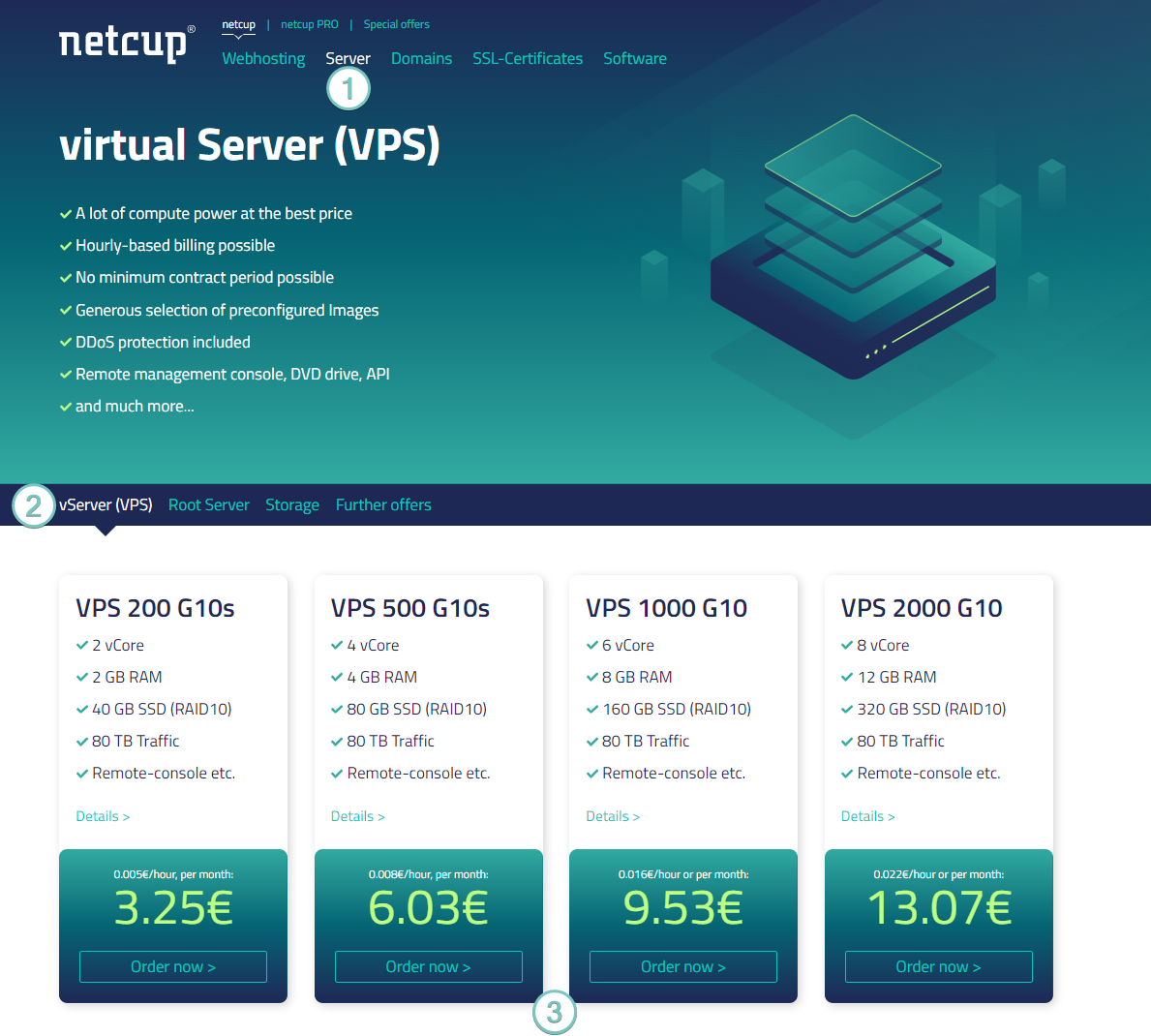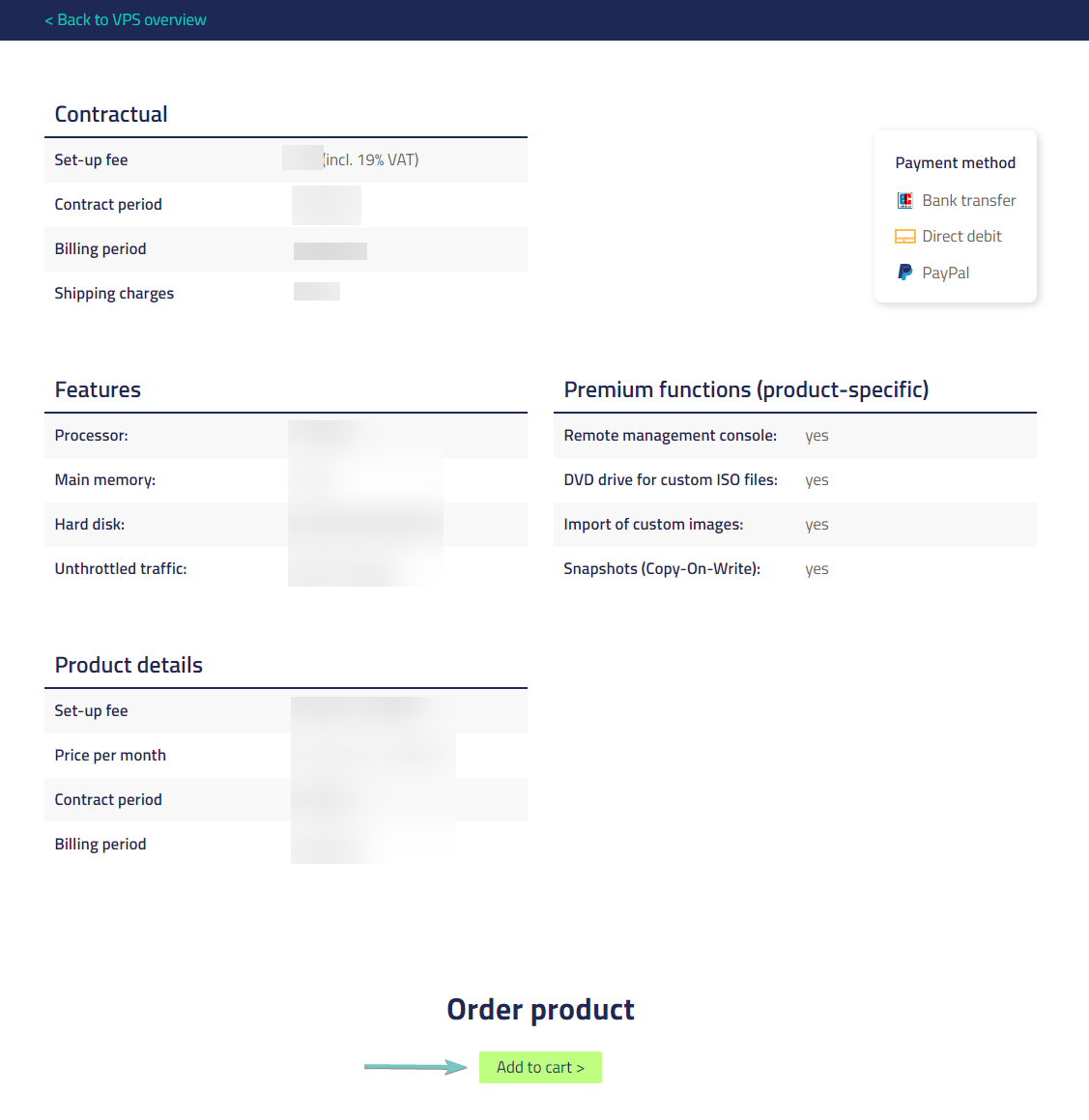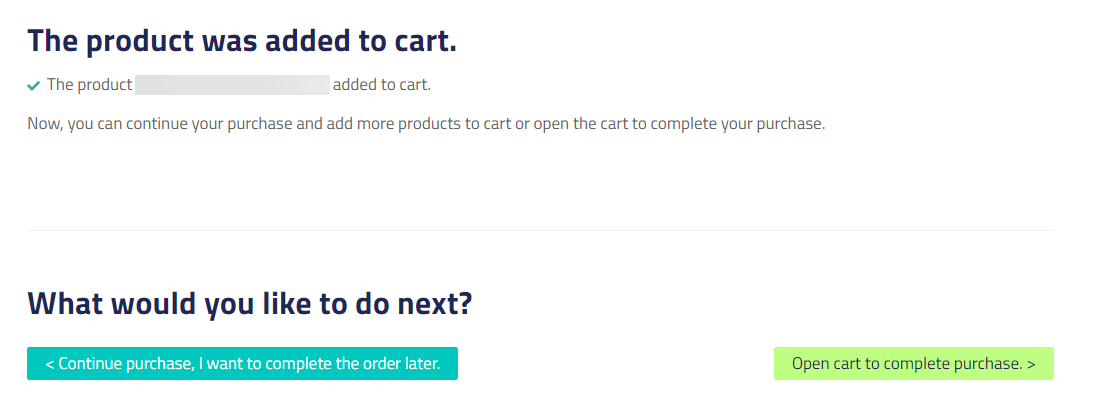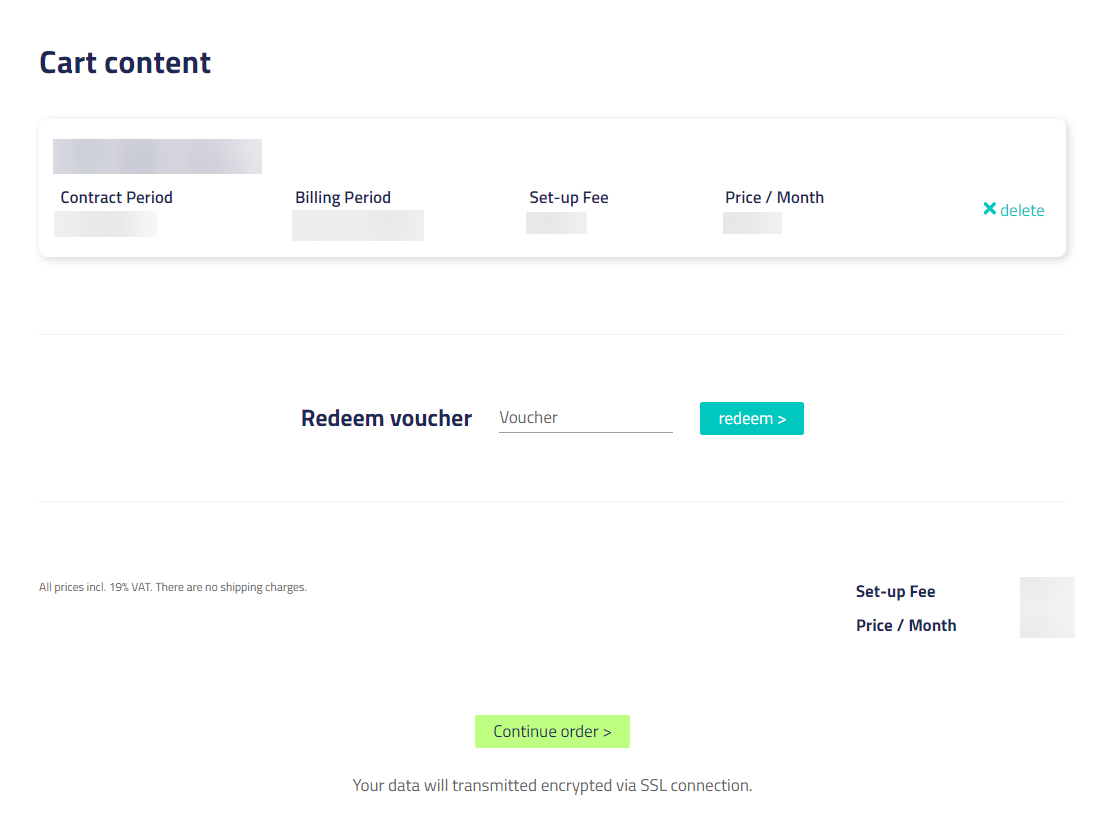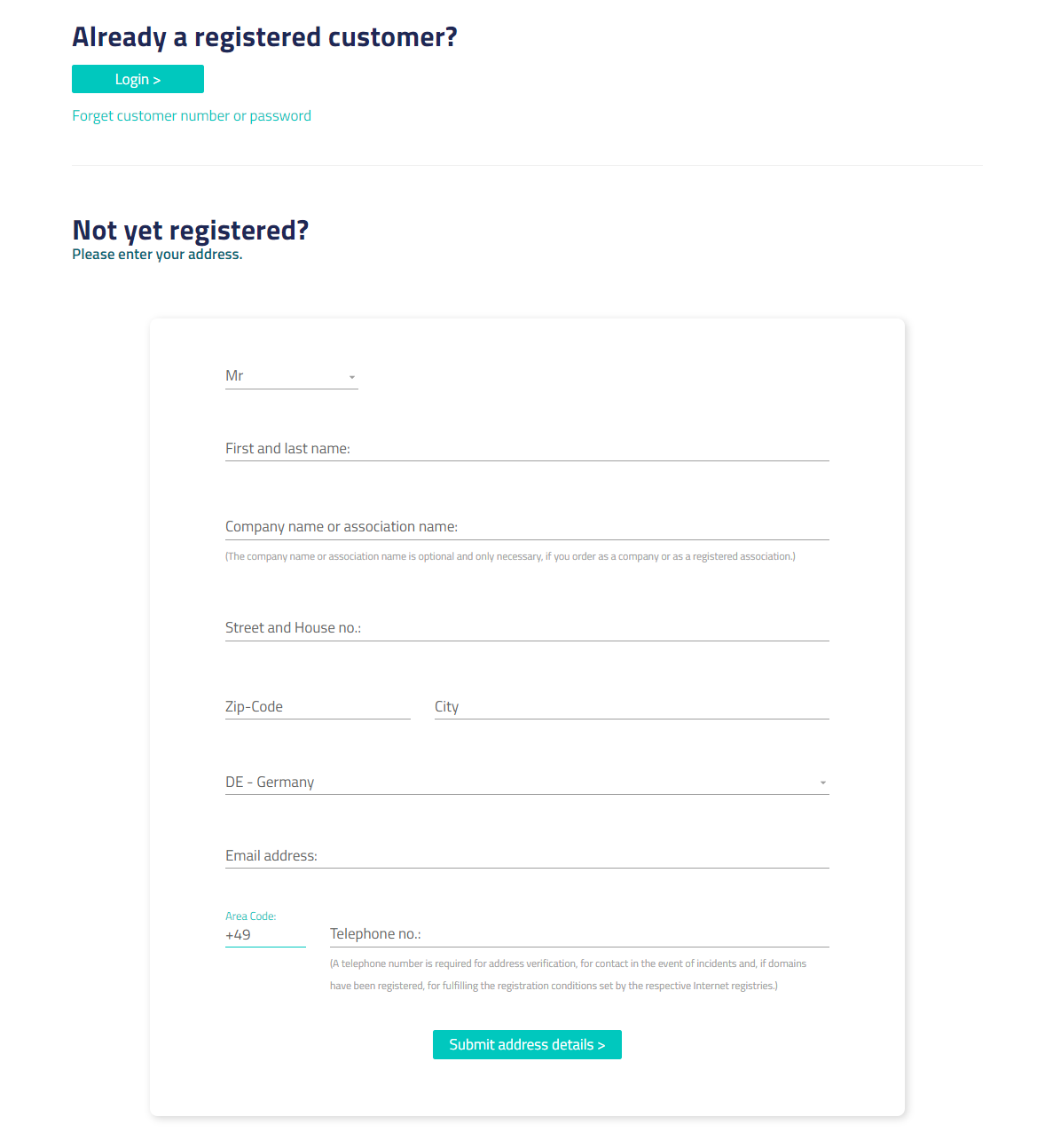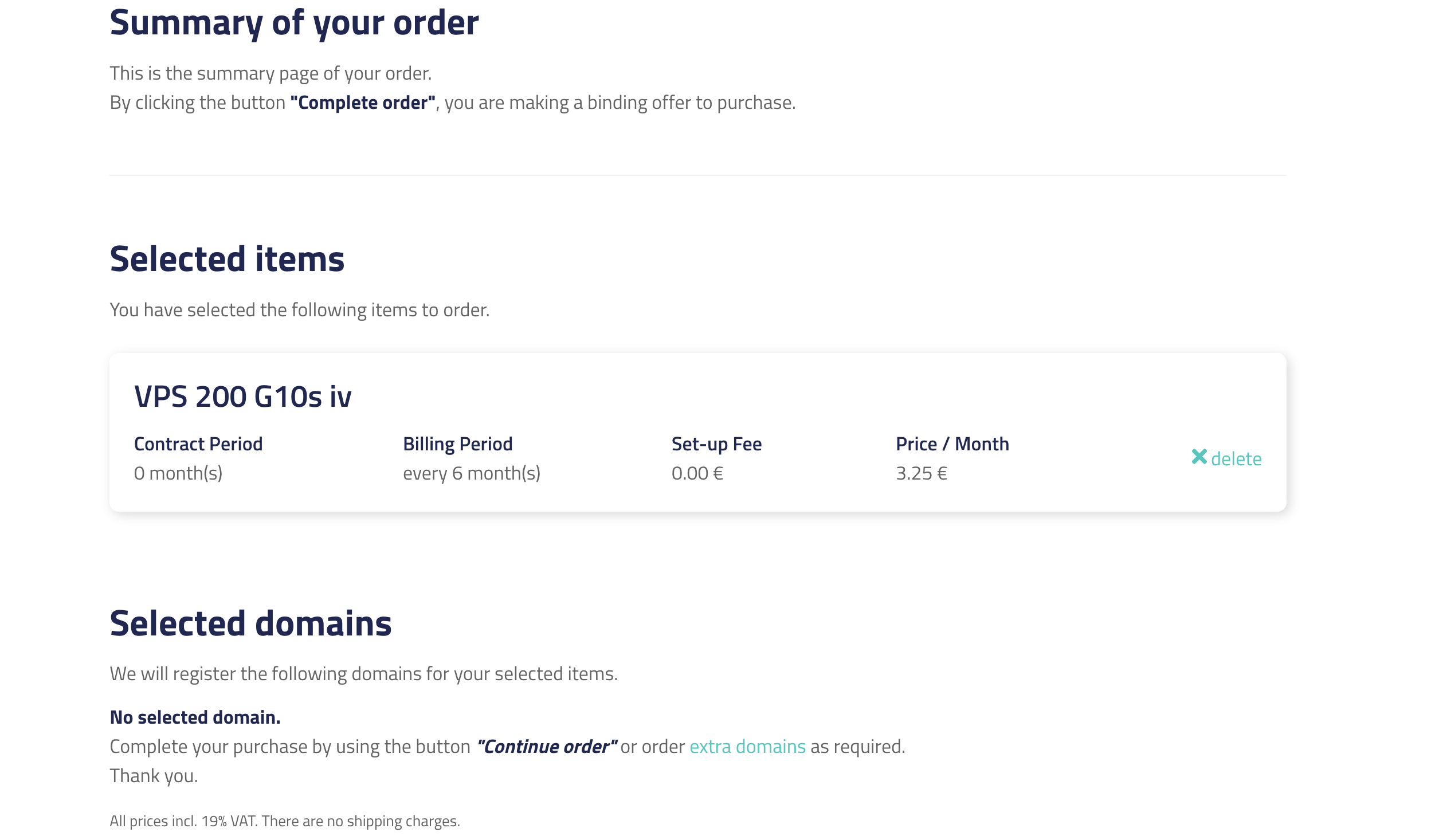netcup wiki
Server

Ordering a Server
In this chapter we're providing you with step-by-step instructions on how to order a netcup server.
1. Selecting the right server
netcup categorizes servers into vServer (VPS), Root-Server, and Storage-Server categories, as well as various performance and storage Tiers within these categories.
The first step in ordering a new server is now choosing the right tier and variant for your needs. Do you require dedicated resources, or do you prefer the more flexible hourly billing? Under Overview, you can find detailed information to help you identify your ideal server. Carefully consider which product best suits your needs.
After selecting a configuration, head over to the vServer (VPS), netcup Root-Server, or netcup ARM-Server page to place an order for your new server.
Search for your preferred configuration and click the "Order now" button.
2. Adding to cart
Depending on your selection, you will be presented with a page highlighting the exact details of the specific server you have chosen. The information is displayed in the form of several detailed, yet easy to read lists. This also includes a simple run-down of your contractual obligations and the product details including monthly pricing and contract duration. Select servers also offer the ability to set a preference for your server location.
If the selected server offers this, the "Server Location" field in the "Features" list provides you with a drop-down menu where you can select a server location if you have a specific preference.
When you have verified that the product suits your needs and you are ready to continue, click “Add to cart”:
After adding the product to your cart, you can continue shopping for additional services using the button on the left-hand side ("Continue purchase, I want to complete the order later.") or go to the cart using the button on the right-hand side ("Open cart to complete purchase."):
3. Cart

Using a coupon readds the product to your cart. Please ensure that you do not order an identical product multiple times by checking your cart.

If you have received a coupon from an existing netcup customer or as part of a promotional event, you may use it here.

Coupons may not be combined with netcup sales.
There are seasonal netcup sales, during which we reduce the pricing on many of our products. Keep a look out for these.
In the shopping cart you can check your purchase once more or apply a coupon.
When you are satisfied with your selection, click the “Continue order” button at the bottom of the Screen:
4. netcup account
Please ensure that all information is accurate and up-to-date. Also, please ensure that you are accessible via the provided information for any verification steps that may be necessary.
To continue the order process, you will need a netcup account.
On this page, you will be asked to provide information about yourself.
I am already a netcup customer
If you are already a netcup customer, click on the "Sign In" button. You will be redirected to the login page for the Customer Control Panel. After successful login, you will be taken back to the order page.I am a new netcup customer
As a new customer, you will be asked to provide us with your name, address information and a telephone number for verification purposes. We handle this data in a safe and responsible manner.Once you have entered all data pertaining to your person, click the “Submit address details” button at the bottom of the page:
5. Order summary
After having logged in or created a netcup account, you will be redirected to the order summary page. This page provides you with one last overview of the products you are ordering, your address and contact information, as well as pricing. You will also be asked to read our terms and conditions, our privacy policy and our cancellation instructions. Having read these, you must accept them by clicking the checkboxes at the bottom of the page.
You may complete the ordering process by clicking the “Continue order” button at the end of the page. You will receive a Verification to the email address provided.
6. Success
You have successfully ordered a netcup server and will receive additional information at the mail address you have provided in the previous step.