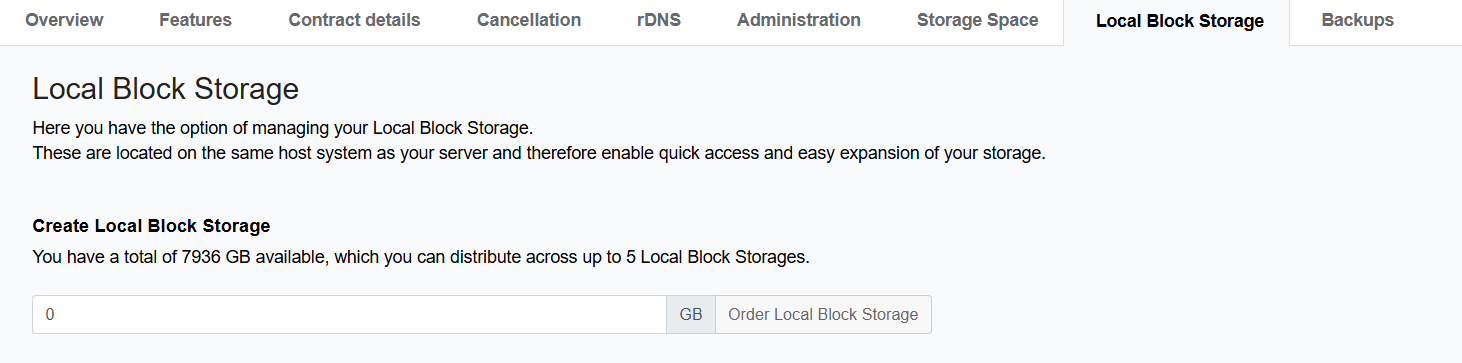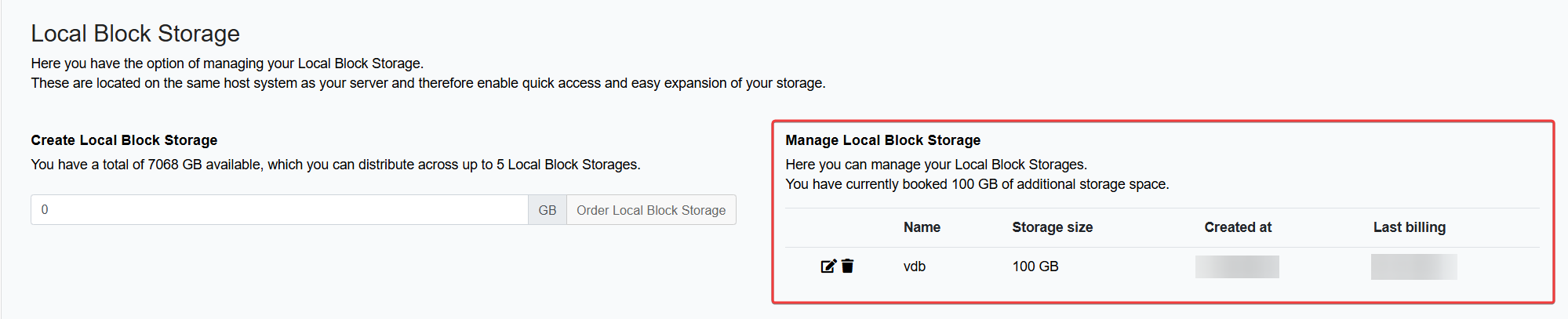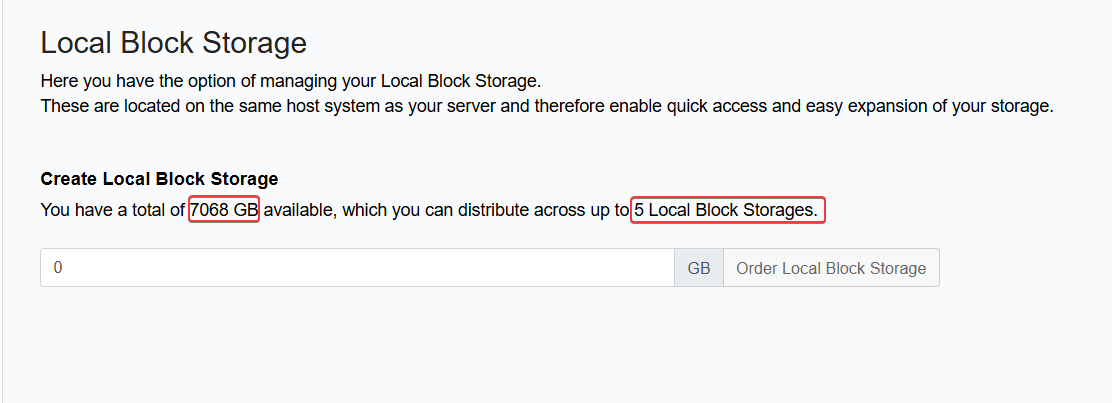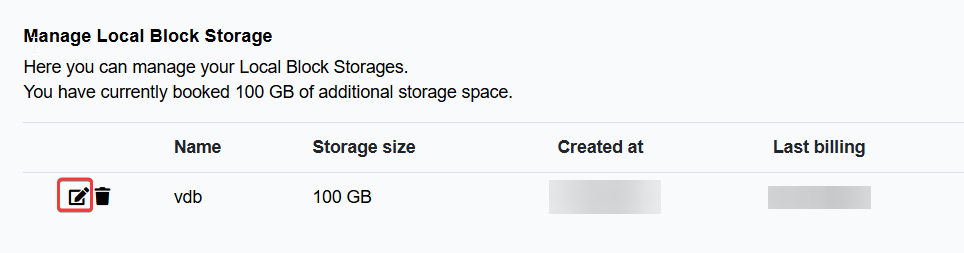netcup wiki
Server

Local Block Storage
You can also add more storage by using a Storage Space. Find out more.
1. Overview
Local Block Storage is a server extension that allows you to increase the storage capacity of a server. It allows you to add storage space as needed, making it particularly suitable for applications that require low latency. The block storage is mounted in virtual machines as hard disks.
Features:
- Add storage capacity quickly without compromising performance.
- Low latency due to local storage.
- Flexibility in managing and allocating storage space.
- Scalable solution for storage-intensive and latency-sensitive applications.
- As Local Block Storage is a separate hard drive, you can encrypt it as you wish to increase the security of your data.
- Local Block Storage supports all file systems that are compatible with your operating system.

Currently, it is not possible to create online snapshots for Local Block Storage. Snapshots can only be created offline.
Use Cases
Since Local Block Storage is located on the server itself, it is ideal for tasks that benefit from physical proximity and low latency. However, unlike the network-based Storage Space, Local Block Storage is less suitable for backups because it is difficult to quickly switch to or restore another server in the event of a failure.
2. Products and Storage Capacities
Local Block Storage is available for Root Servers starting with G9, VPS x86 starting with G10, and ARM64 G11 (up to a maximum of 8 TB), as well as for selected VPS x86 G11s offers (up to a maximum of 2 TB).
The maximum storage capacity that can be added with Local Block Storage varies by product:
- Root Servers G9 and G9.5: Up to 8 TB
- Root Servers G11: Up to 8 TB
- VPS x86 G10: Up to 8 TB
- VPS ARM64 G11: Up to 8 TB
- VPS x86 G11s: Up to 2 TB
3. Types of Hard Drives
Local Block Storage is an additional virtual hard disk provided within the server. The type of hard drive used corresponds to that of the base product:
- For systems with NVMe storage, Local Block Storage is also provided on NVMe.
- On systems with HDD storage, Local Block Storage is based on HDD.
4. Billing
Billing takes place every 30 days. The amount will be due on the next invoice and is based on the booked storage volume (30 days x price per GB).
In case of cancellation or upgrade:
- Cancellation: You will only be charged for usage up to the cancellation date (e.g., 15 days with 100 GB).
- Upgrade: You will be charged the old price until the upgrade takes effect. The new price will take effect starting with the next billing period.
5. Ordering Local Block Storage
To order Local Block Storage, log in to the Customer Control Panel (CCP).
- Go to the menu item Products and click on the Magnifying Glass Icon next to the product for which you want to add storage space.
- Go to Local Block Storage. Here you will find an overview of the storage space available to you.
- Enter the desired storage size.

Only enter a numerical value in the input field—without units such as GB, TB, or other additions. The storage space entered is calculated in GB.
- Click Book Local Block Storage.
- Read the information about the terms and conditions and the price, and accept them by checking the box and clicking Confirm.
- You will then see the Local Block Storage on the right-hand side.
- Afterwards, do not forget to mount the storage space at operating system level.
6. Canceling Local Block Storage
- Log in to the Customer Control Panel (CCP).
- Go to the menu item Products and click on the Magnifying Glass Icon next to the product for which you want to cancel storage space.
- Go to Local Block Storage.
- Click on the Trash Can Icon next to the corresponding Local Block Storage.
- Read the information about the terms and conditions and confirm by checking the box and clicking Confirm.
- The Local Block Storage has been successfully canceled.
7. Managing Local Block Storage
Maximum number of units
You can use up to 5 Local Block Storage units per server. When booking in the Customer Control Panel (CCP), you can see the maximum available storage capacity.
Within this limit, you are free to decide how many units you would like to use.
Increasing Storage Space
You can increase the storage space of an existing Local Block Storage unit at a later date in the Customer Control Panel (CCP):
- Go to the menu item Products and click on the Magnifying Glass Icon next to the desired product.
- Go to Local Block Storage.
- Click on the Edit Icon next to the unit you want to adjust.
- Enter the new size, confirm the terms and conditions and the updated price, then click Confirm.
- Afterwards, do not forget to mount the storage space at operating system level.
Reducing Storage Space
It is not possible to directly reduce the size of an existing Local Block Storage unit. To reduce storage space, you must create a new, smaller unit and migrate the data to it. You can then cancel the original unit.
Mounting Local Block Storage in the Operating System
Local Block Storage is a separate hard drive that can be integrated directly into the operating system. It does not need to be assigned via the Server Control Panel (SCP). After ordering, follow these steps:
- Partition
- Format
- Mount
For more information regarding these steps, refer to the official Ubuntu documentation.
Can the operating system be started from Local Block Storage?
No, the operating system cannot be started from Local Block Storage. Even if it is possible to install an operating system on Local Block Storage, it cannot be used as a permanent boot medium.
Storage Space of the Main Hard Drive
As each Local Block Storage is a separate hard drive, it is not possible to directly expand the main hard drive. However, if you use techniques such as Logical Volume Manager (LVM), you can integrate the storage space with the main hard drive. This requires that the server has been configured accordingly from the start.
Find out more: Logical Volume Manager