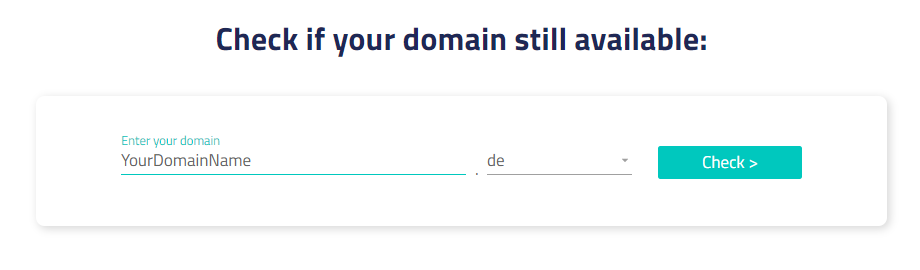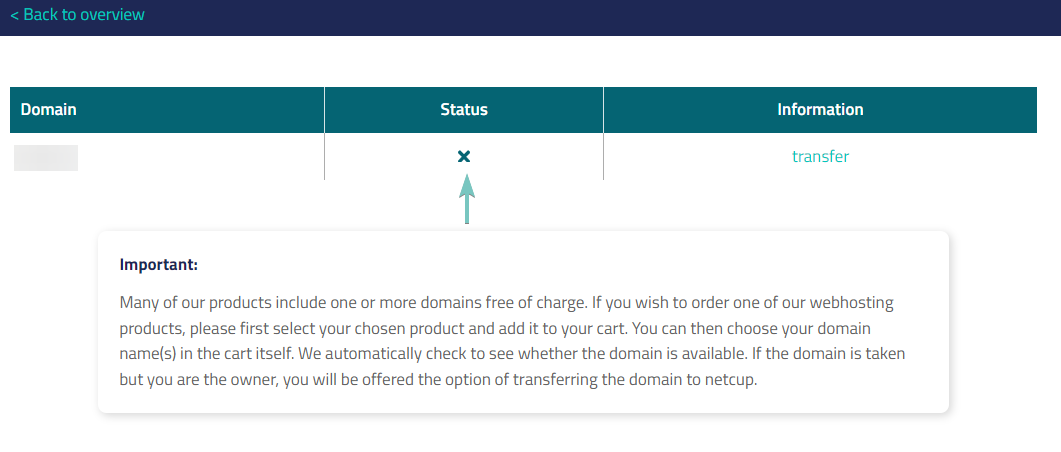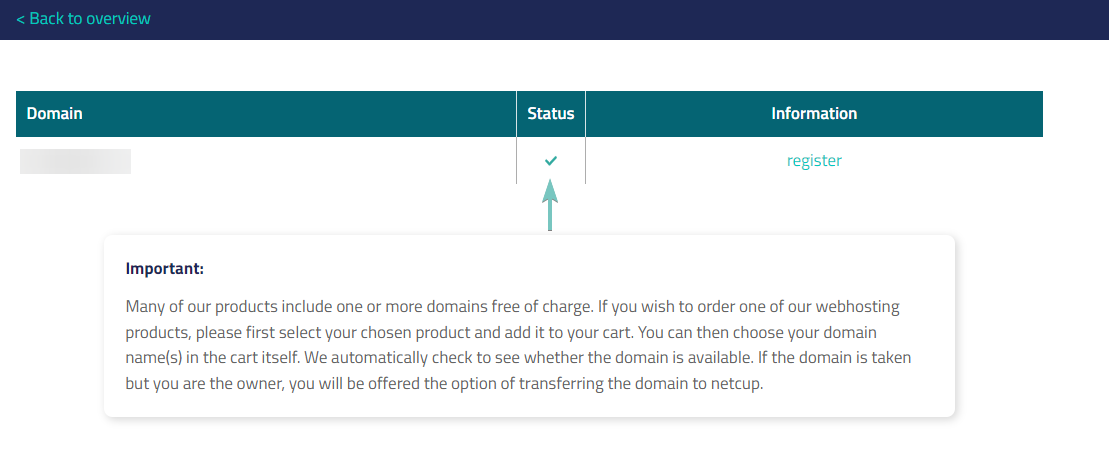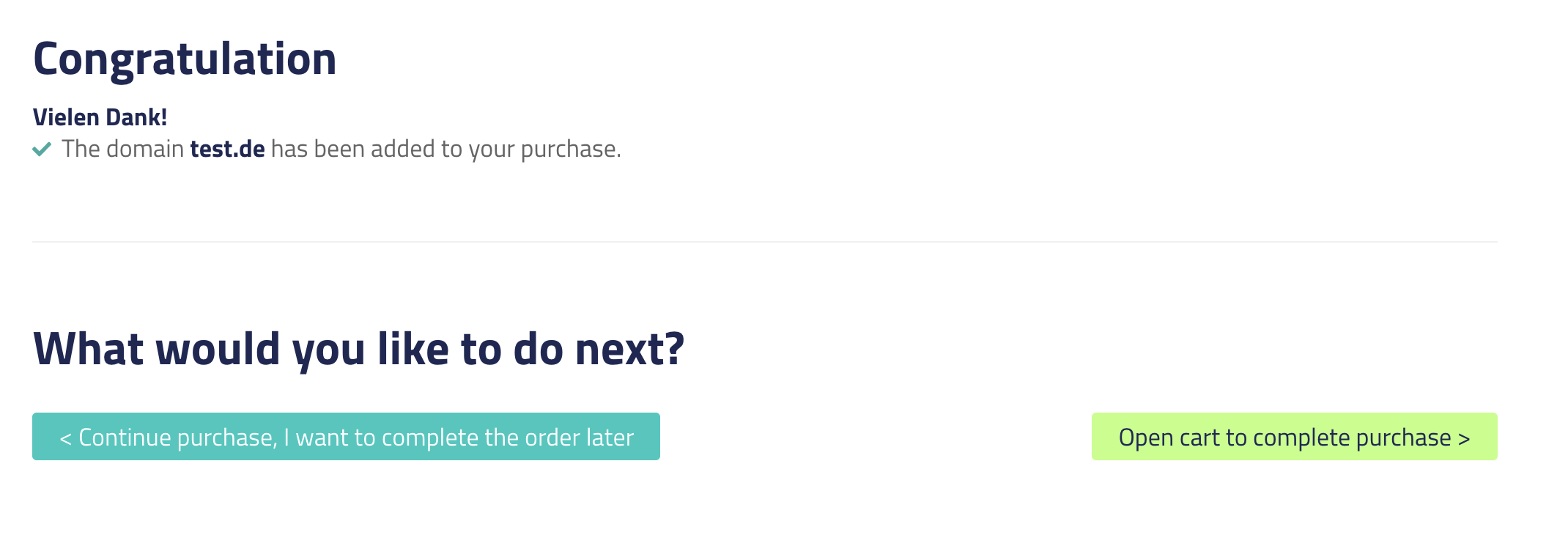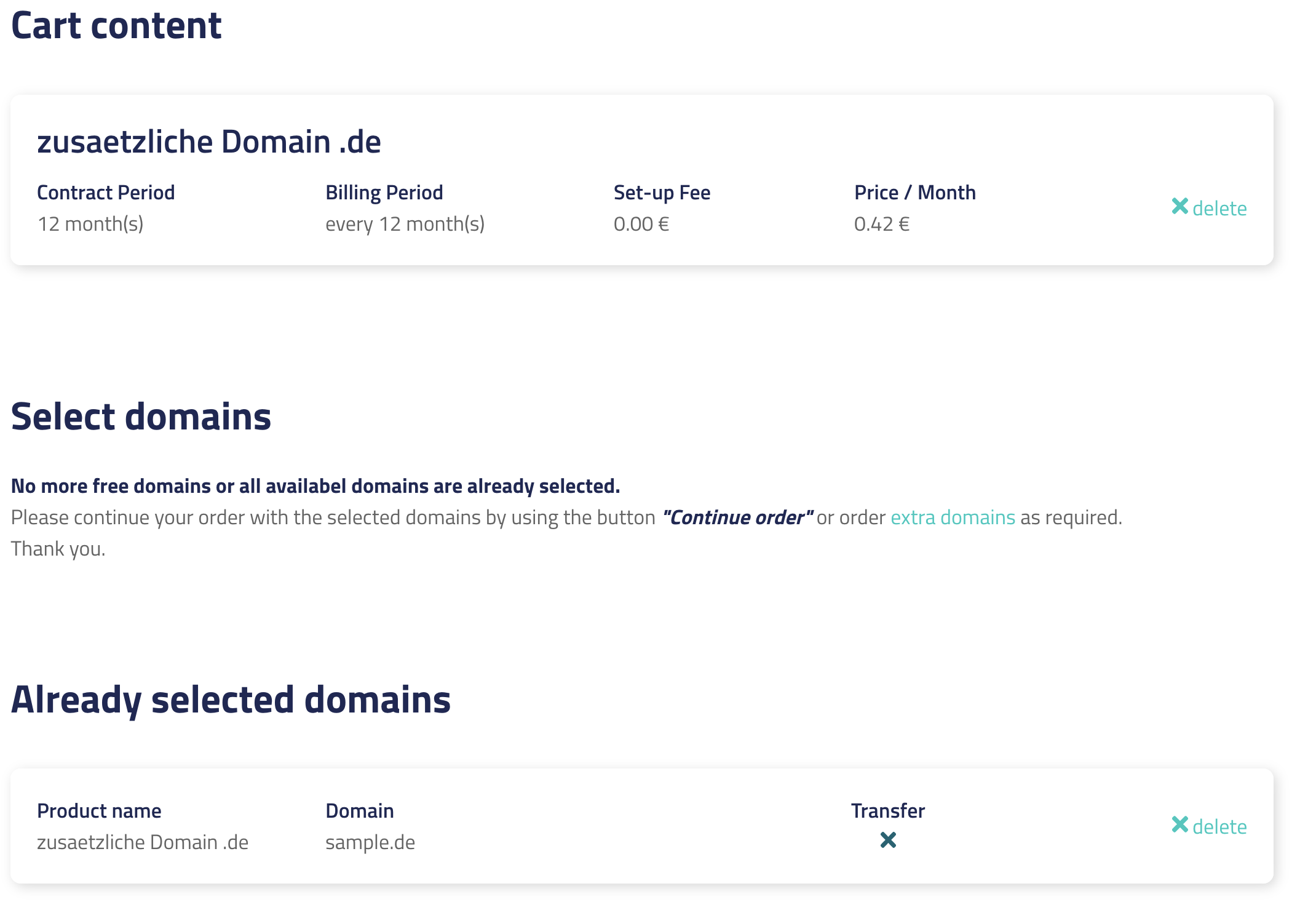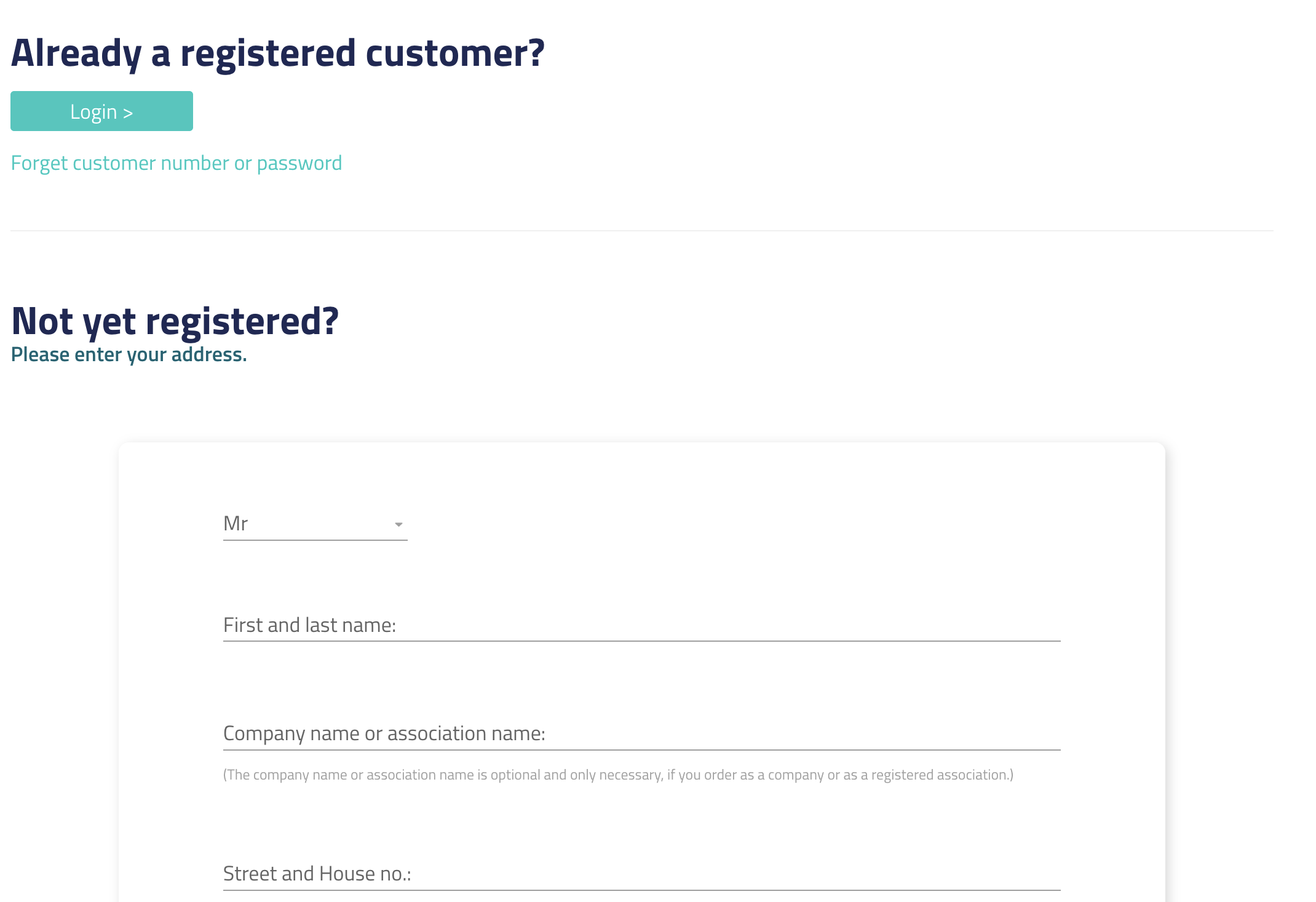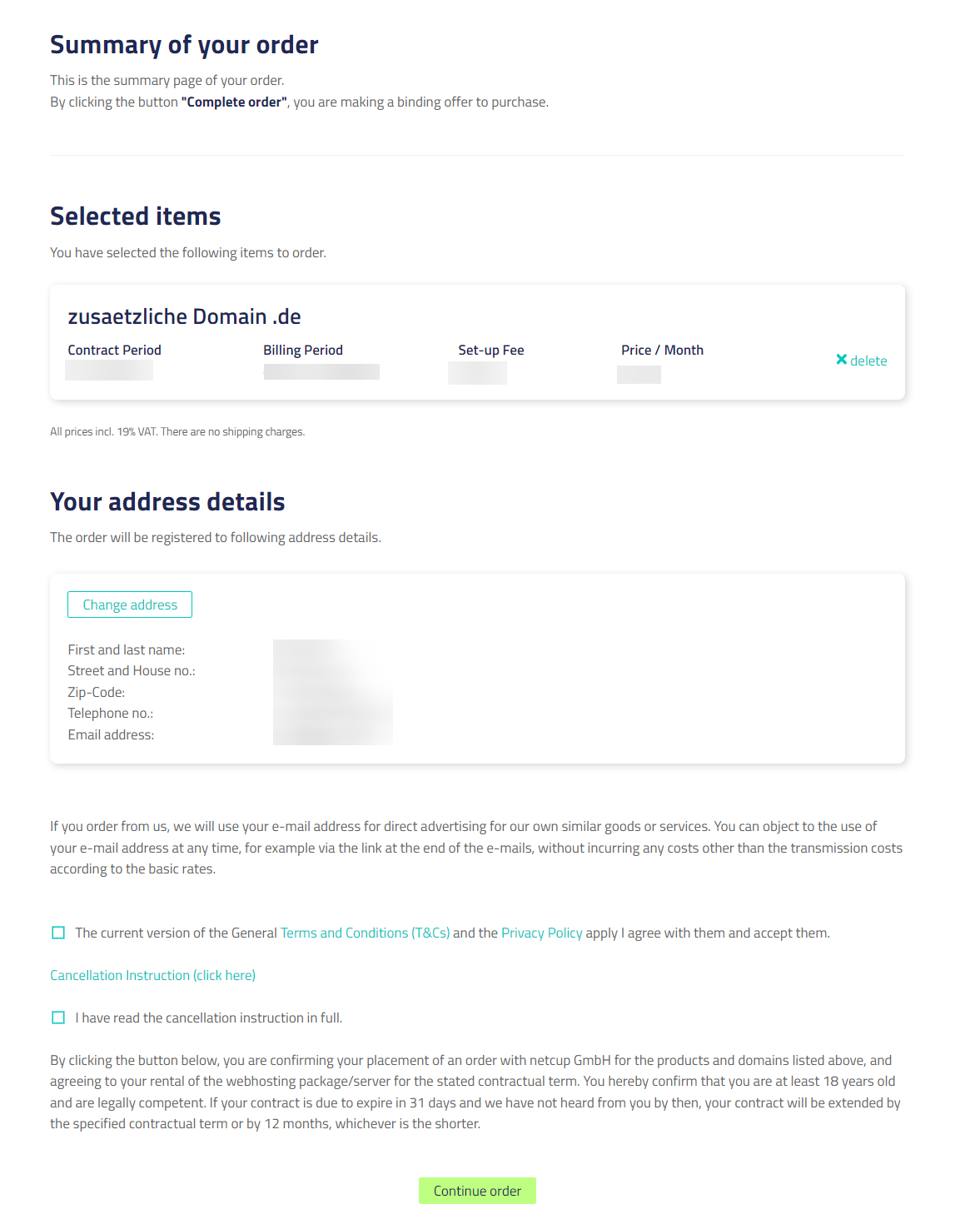netcup wiki
Domain

Ordering a netcup Domain
We recommend that existing customers order Domains via the Customer Control Panel (CCP), as this allows you direct linking of your new Domain to existing Webhosting products.
In this chapter we're providing you with step-by-step instructions on how to order a netcup Domain.
1. Choosing a domain
Please enter your domain without "www." and verify that you have entered the domain correctly.

Note that domains containing a punycode may be displayed differently depending on the situation.
The first step in ordering a new domain is the choice of your desired domain name. We cannot help you with this, though consider that your domain should be memorable and inform people accessing your address about the purpose or goal of your site.
Enter your preferred domain name in the corresponding field and then click the "Check" button.
2. Adding to cart
Depending on your selection, you will be presented with a page listing all the domains you wish to register including their current status. A checkmark means that the domain is available for registration.
An "X" means that the domain has already been assigned to someone. If you are the owner of such a domain, you are of course able to transfer it to netcup.
Once you have confirmed that the product suits your needs and you are ready to continue, click “register” on the right-hand side:
After adding the product to your cart, you can continue shopping for additional services using the button on the left-hand side ("Continue purchase, I want to complete the order later") or go to the cart using the button on the right side ("Open cart to complete purchase"):
3. Cart
In the shopping cart you can check your purchase once more.

Using a coupon readds the product to your cart. Please ensure that you do not order an identical product multiple times by checking your cart.

If you have received a coupon from an existing netcup customer or as part of a promotional event, you may use it here.

Coupons may not be combined with netcup sales.
There are seasonal netcup sales, during which we reduce the pricing on many of our products. Keep a look out for these.
If you are satisfied with your selection, click the “Continue order” button at the bottom of the screen:
4. netcup account
Please ensure that all information is accurate and up-to-date. Also, please ensure that you are accessible via the provided information for any verification steps that may be necessary.
To continue the order process, you will need a netcup account.
On this page, you will be asked to provide information about yourself.
I am already a netcup customer
If you are already a netcup customer, click on the "Sign In" button. You will be redirected to the login page for the Customer Control Panel. After successful login, you will be taken back to the order page.I am a new netcup customer
As a new customer, you will be asked to provide us with your name, address information and a telephone number for verification purposes. We handle this data in a safe and responsible manner.Once you have entered all data pertaining to your person, click the “Submit address details” button at the bottom of the page:
5. Order summary

Please once again verify that you have entered the domain correctly, as this cannot be changed after the fact.
After having logged in or created a netcup account, you will be redirected to the order summary page. This page gives you one last overview of the products you are ordering, your address and contact information, as well as pricing. You will also be asked to read our terms and conditions, our privacy policy and our cancellation instructions. Having read these, you must accept them by clicking the checkboxes at the bottom of the page.
You may complete the ordering process by clicking the “Continue order” button at the bottom of the page.
6. Success
You have successfully ordered a new netcup domain and will receive additional information at the mail address you have provided in the previous step.