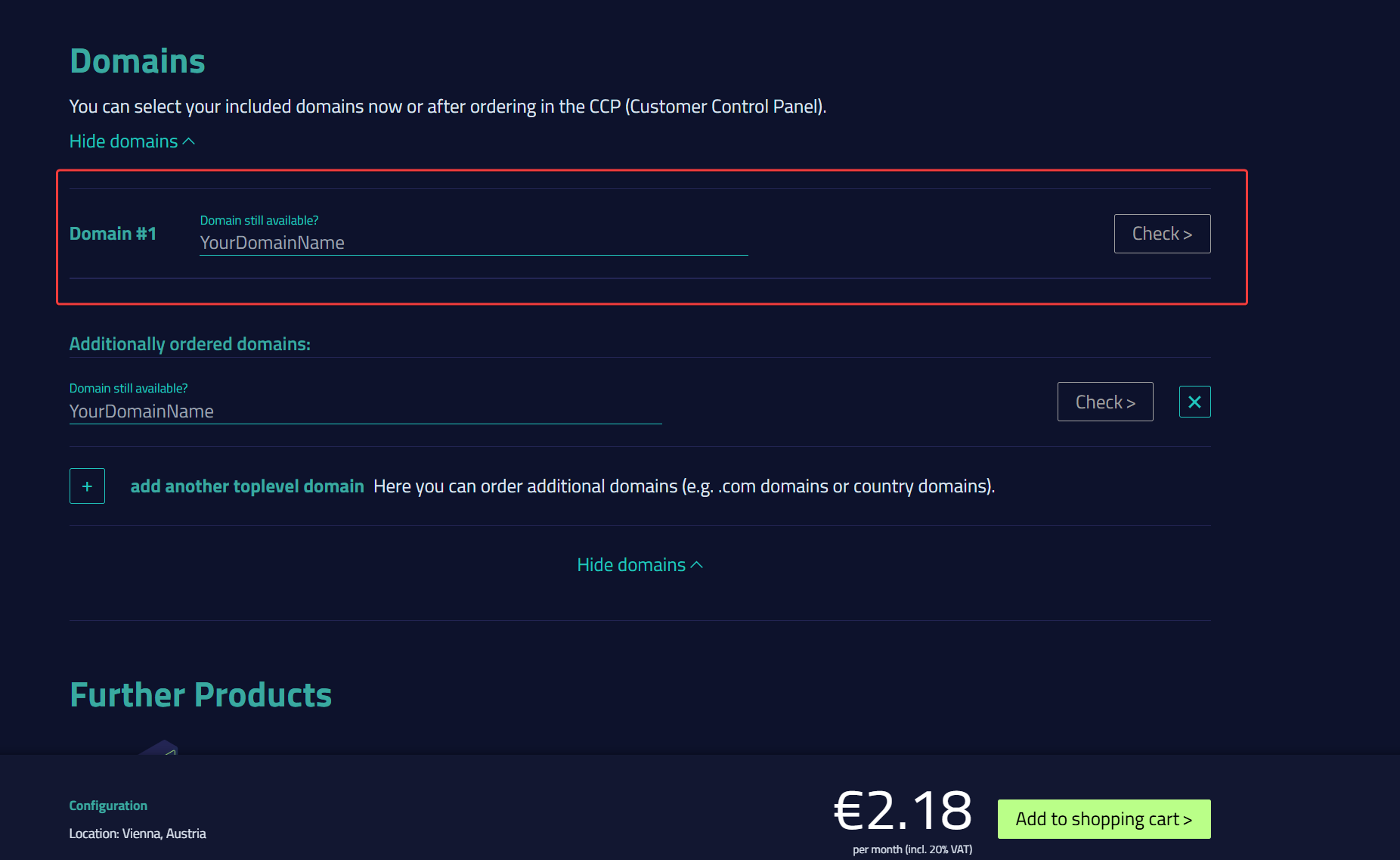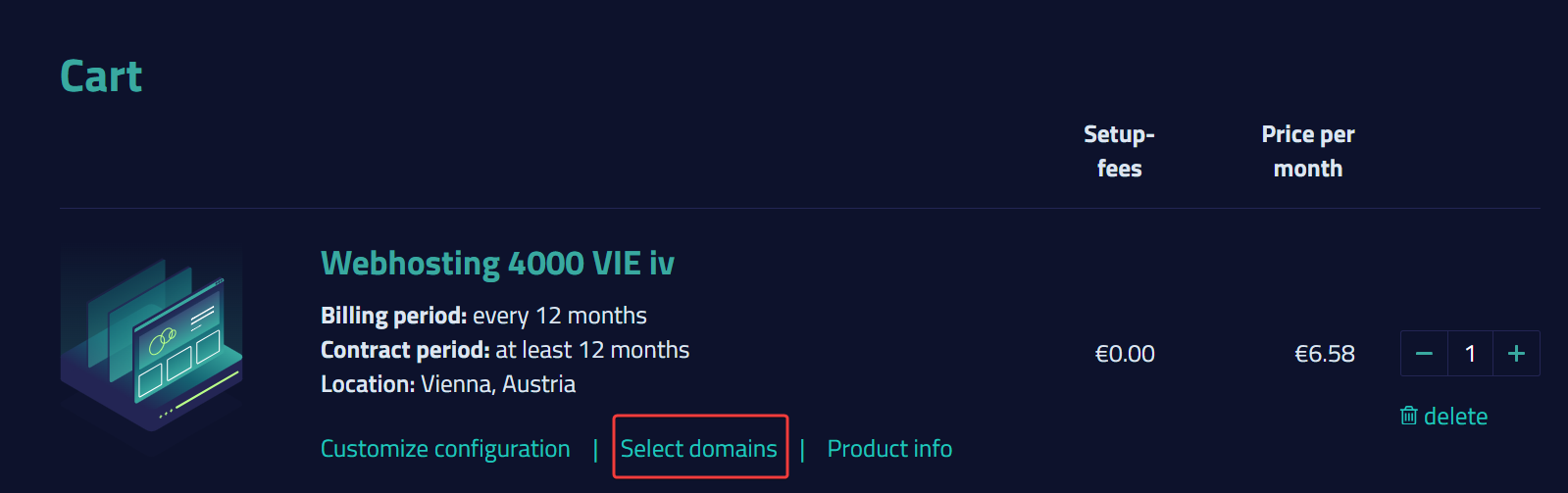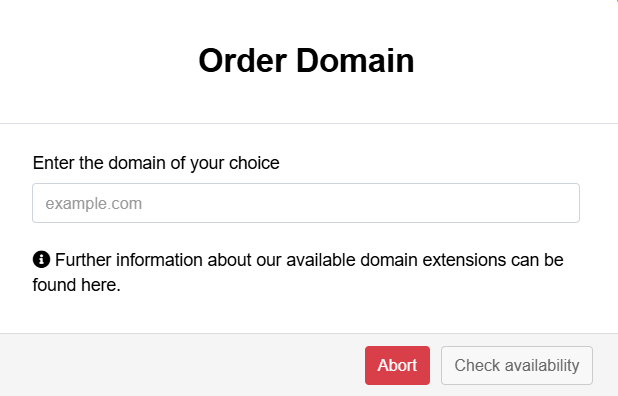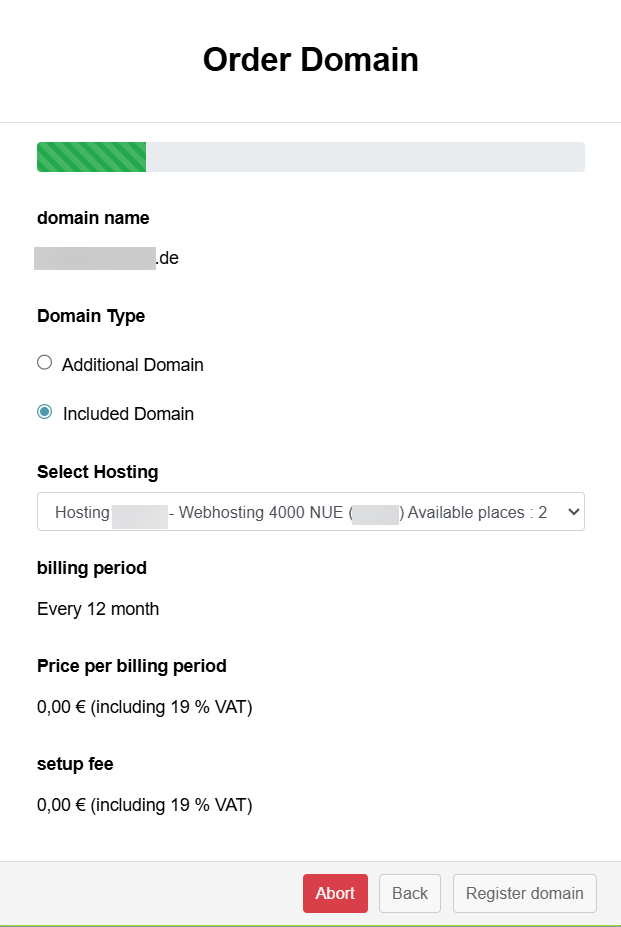netcup wiki
Domain

Included Domains
When you purchase a web hosting plan, a certain number of domains are included in the price. These domains are referred to as included domains and do not cost extra. If you want to add more domains to your web hosting plan, you can purchase them as additional domains.
The respective product description shows how many included domains a plan includes.
In the Customer Control Panel (CCP), you can see how many free included domains you can assign. Go to Products, click on the Magnifying Glass Icon in front of the web hosting plan and then go to Overview. Under Domains, you will find an overview of your domains and can see whether they are included or additional.
Which top-level domains are available?
The domains that can be used are limited to the ones at the top level that are included in the web hosting plan. These include .de domains or alternative domains. The available options vary depending on the plan and location. You can find the currently available top-level domains in the product overview on our website.
How do I add an included domain?
Directly when ordering
You can add your included domains directly during the ordering process in the configuration section.
If the web hosting product is already in your shopping cart, click Select domains to add them.
In the Customer Control Panel (CCP)
You do not need to enter your included domains directly when ordering your web hosting plan. You can also add them after purchasing in the Customer Control Panel (CCP).
- Go to the menu item Domains and click on Order in the top right corner.
- Enter your desired domain name and check its availability.
- Select Included Domain under Domain type.
- Then, assign the new domain to the desired hosting.
- Click Register domain.
- Your included domain has been successfully set up.
Frequentely Asked Questions (FAQ)
Can I cancel my included domain?
It is not possible to cancel a single included domain because it is part of your hosting contract. Please contact Customer Support.
Can I convert an included domain into an additional domain?
Please contact Customer Support if you want to convert an included domain into an additional domain.
Can I convert an additional domain into an included domain?
Please contact Customer Support if you want to convert an additional domain into an included domain.
Can I cancel my web hosting plan and keep the included domain?
First, the domain must be converted into a paid domain. Please contact Customer Support for assistance.
Can I exchange an included domain?
We cannot exchange included domains because we are charged for each domain registration. Please contact Customer Support
Can I transfer my included domain to another provider?
To transfer an included domain to another provider, you will need an Auth-Code. You can request the code in the Customer Control Panel (CCP). Go to Domains > Magnifying Glass Icon in front of the domain, then to the Cancellation tab and click on Request Auth-Code.
Please note that the space for the included domain will not be freed up. This is because we are charged for each domain registration.