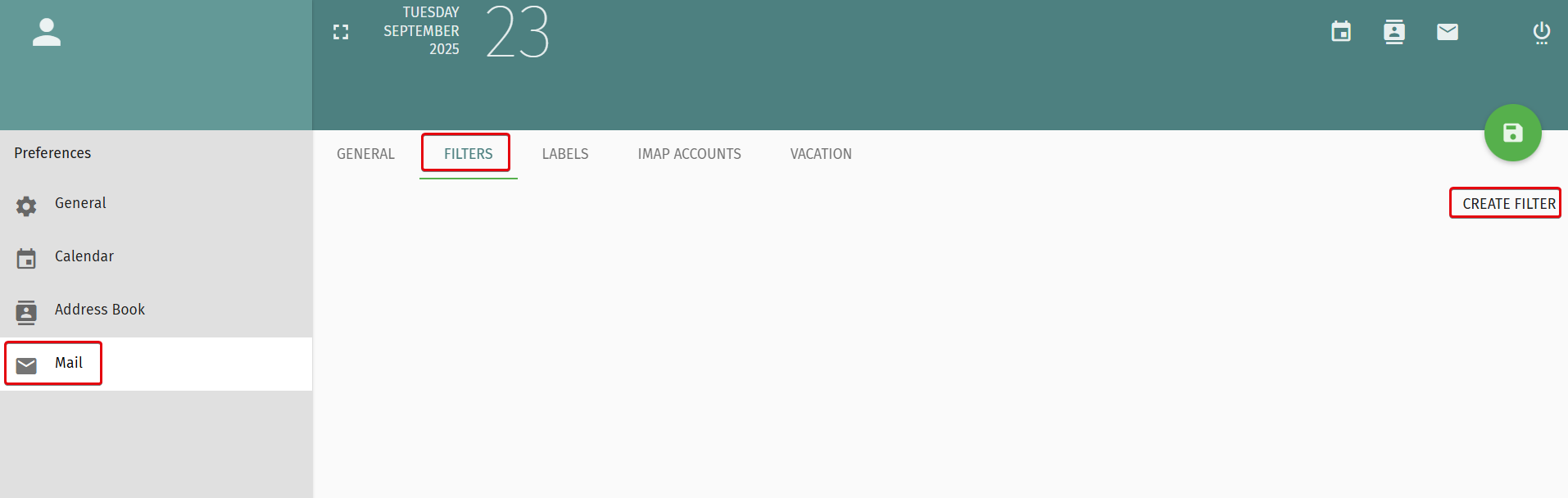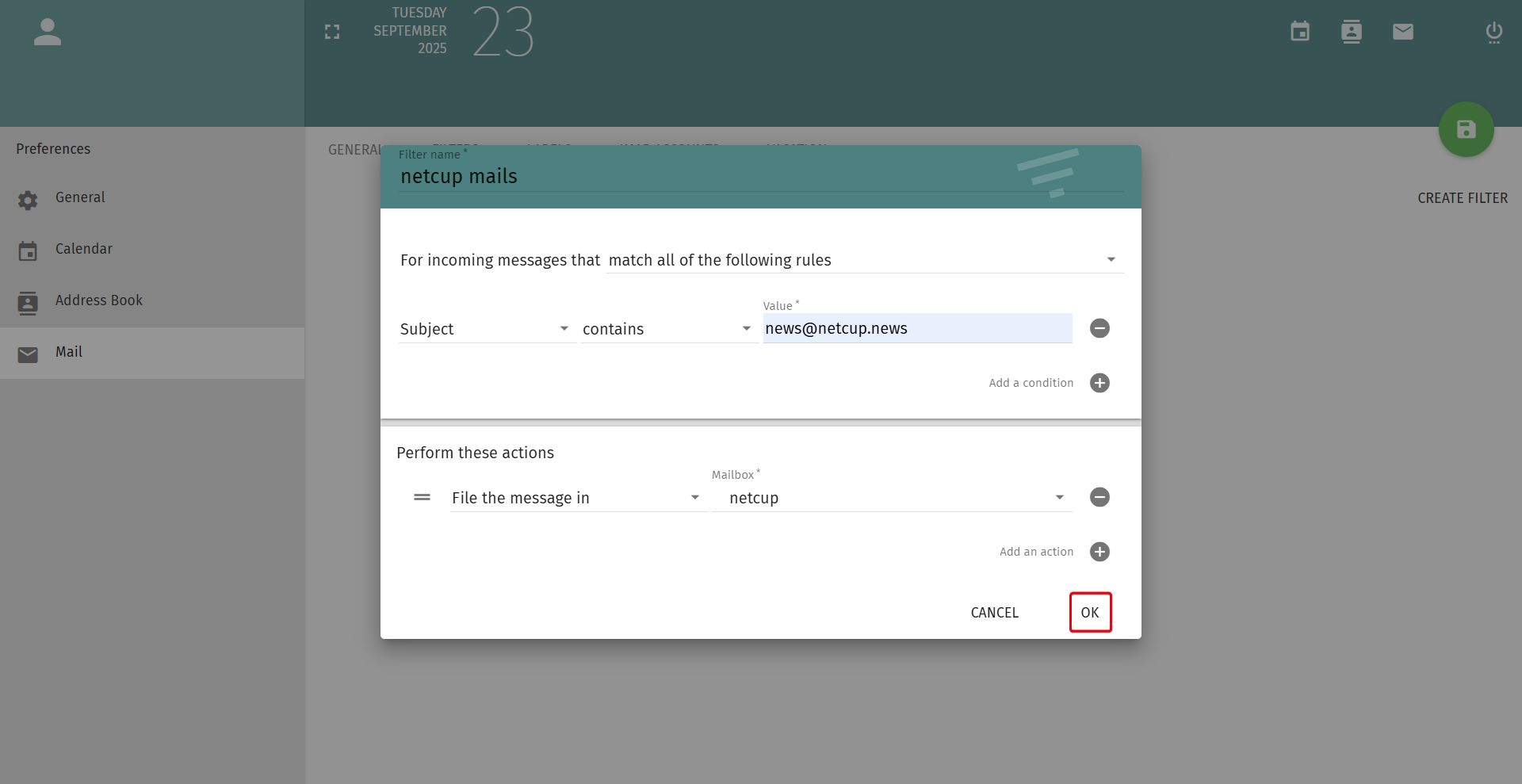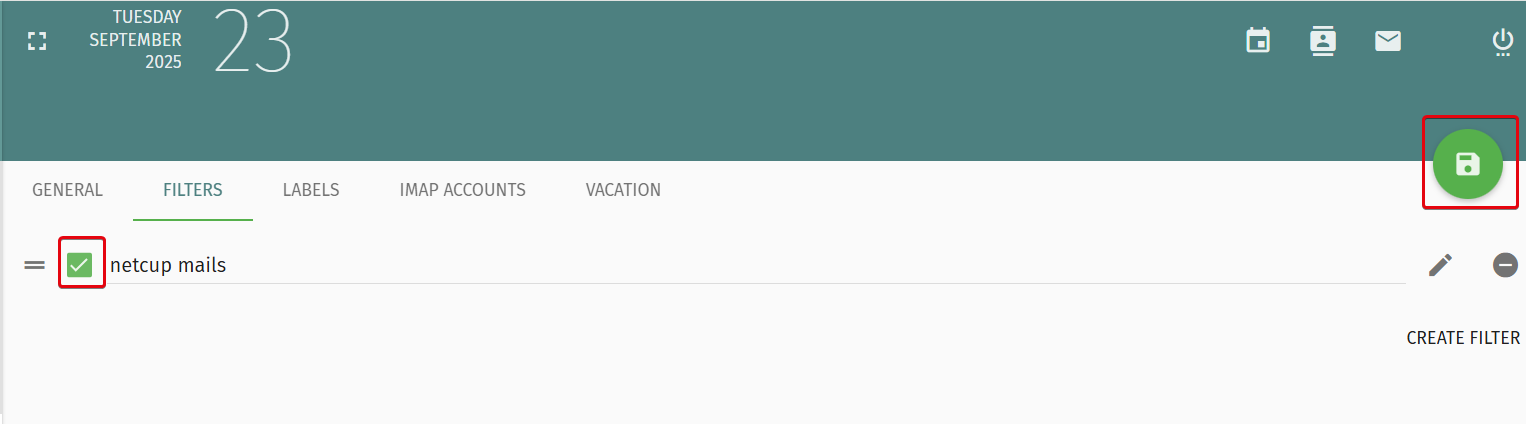netcup wiki
SOGo Groupware

General
Getting Started
User Guide
Server
Getting Started
User Guide
Webhosting
Getting Started
User Guide
Domain
Getting Started
User Guide
Certificate
Getting Started
User Guide
SOGo Groupware
Getting Started
User Guide
Seting Up Email Filters
Learn how to automatically sort and organize incoming emails using filter rules.
Filter rules allow you to automatically assign specific actions to incoming emails. For example, you can automatically move all emails from a specific sender address to a predefined folder. You can set up these rules via the SOGo web interface.
1. Getting Started
- Open the SOGo web interface in your browser.
- Log in.
- Go to Settings (Gear Icon in the top left corner).
- Select the Mail menu item.
2. Creating a Filter Rule
- Open the Filters tab.
- Click Create Filter.
- Enter a name for the filter.
- Select a rule.
- Click Add a condition.
- Select the part of the email you want to check (subject, From, To, etc.).
- Select what you want to check for (contains, is, matches, etc.).
- Enter the value to check for (email address or specific word).
- Click Add an action.
- Select what should happen to an email that meets the above criteria (e.g., discard or move).
- Click OK.
3. Activating a Filter Rule
- Select the checkbox next to the filter rule.
- Click the Save Icon.
- Your filter rule is now active.
netcup
netcup Enterprise
Community
netcup Enterprise
Community