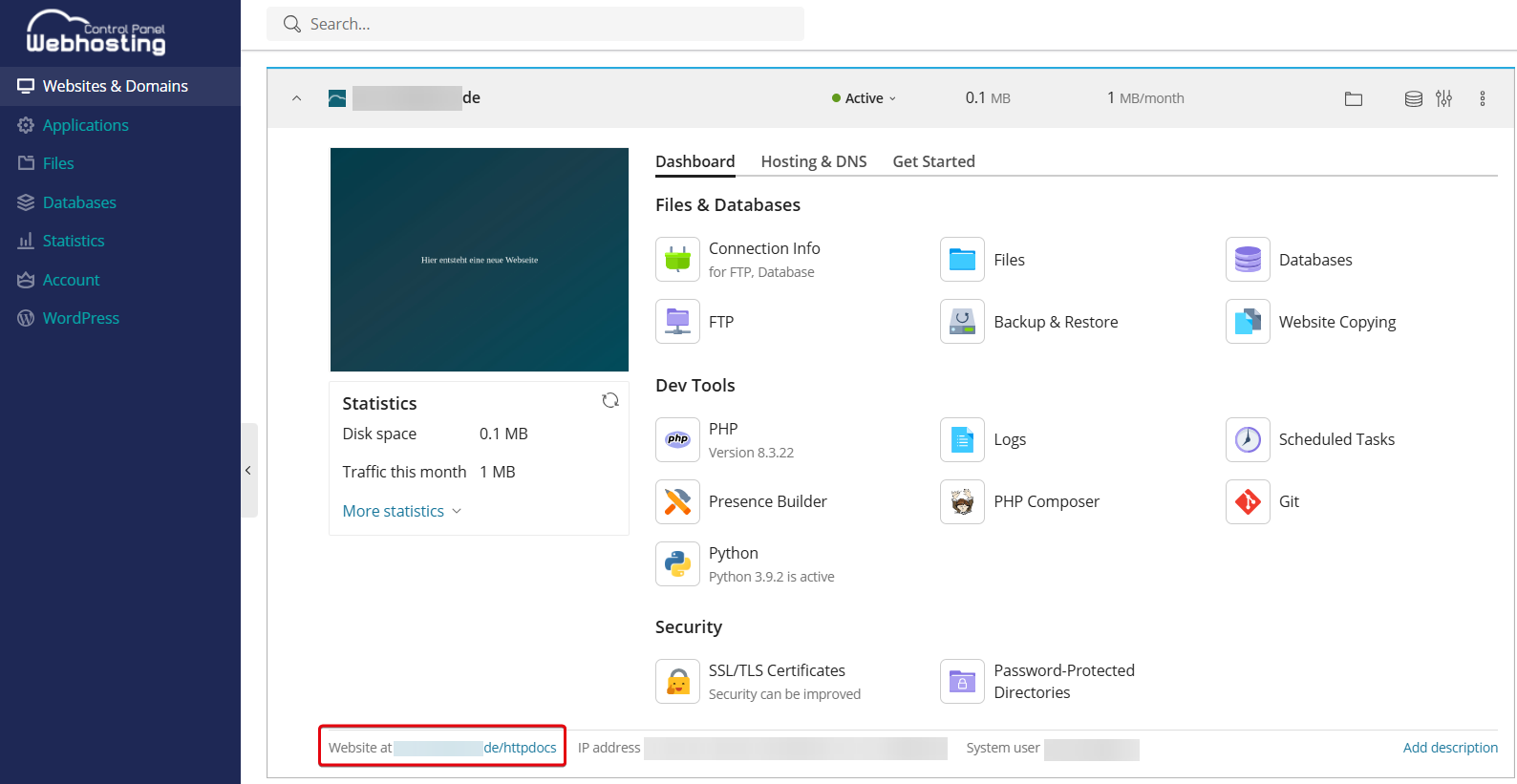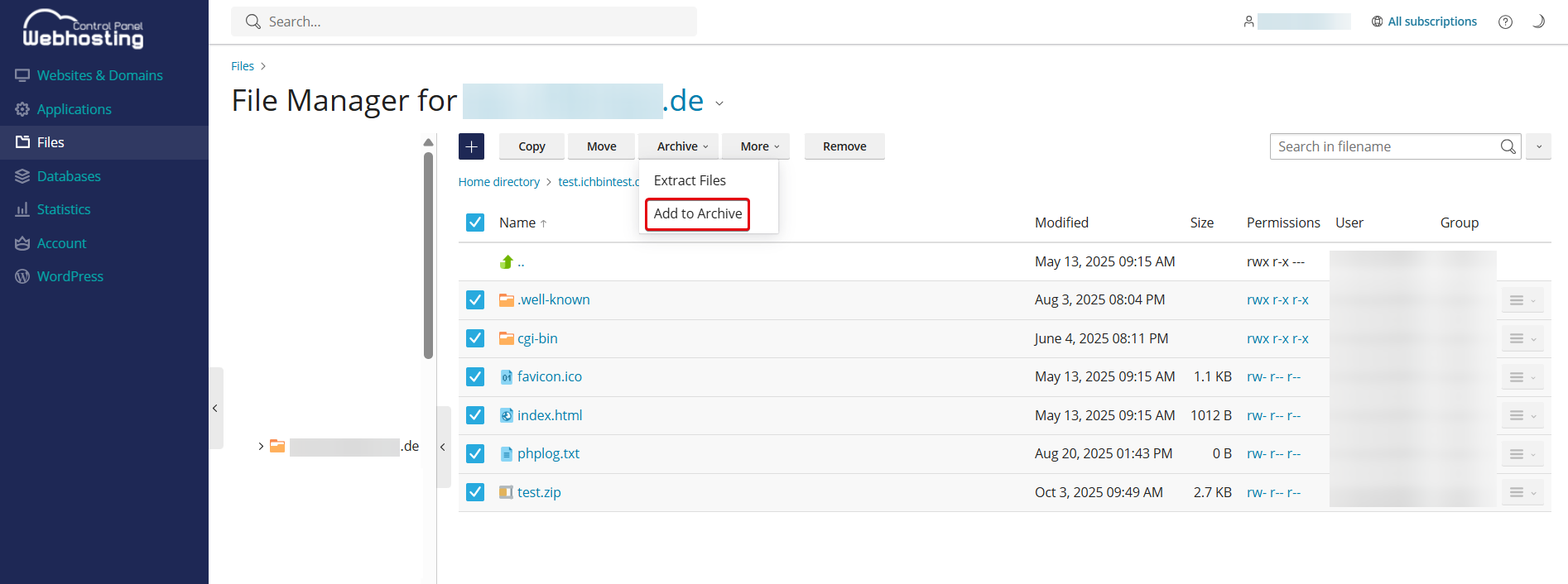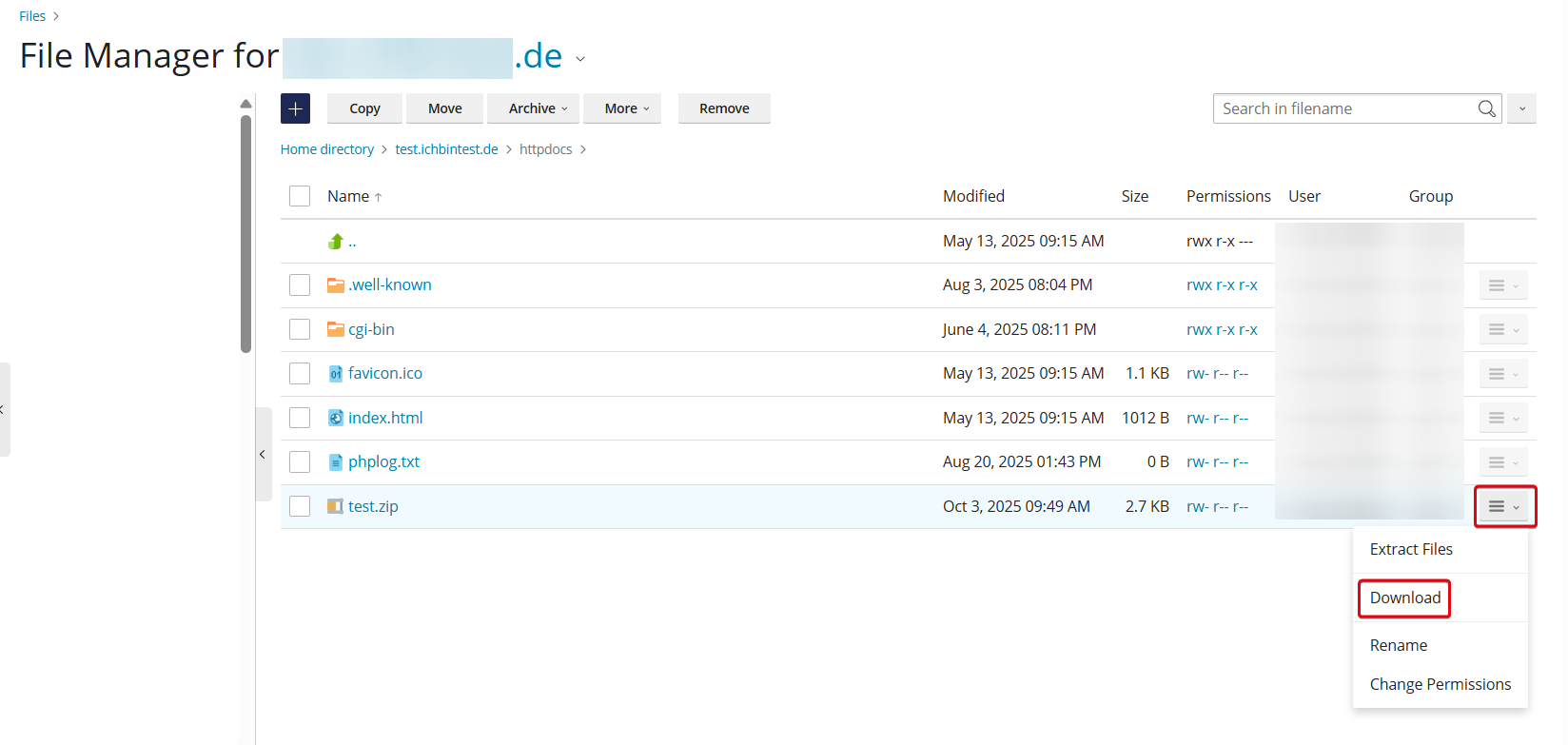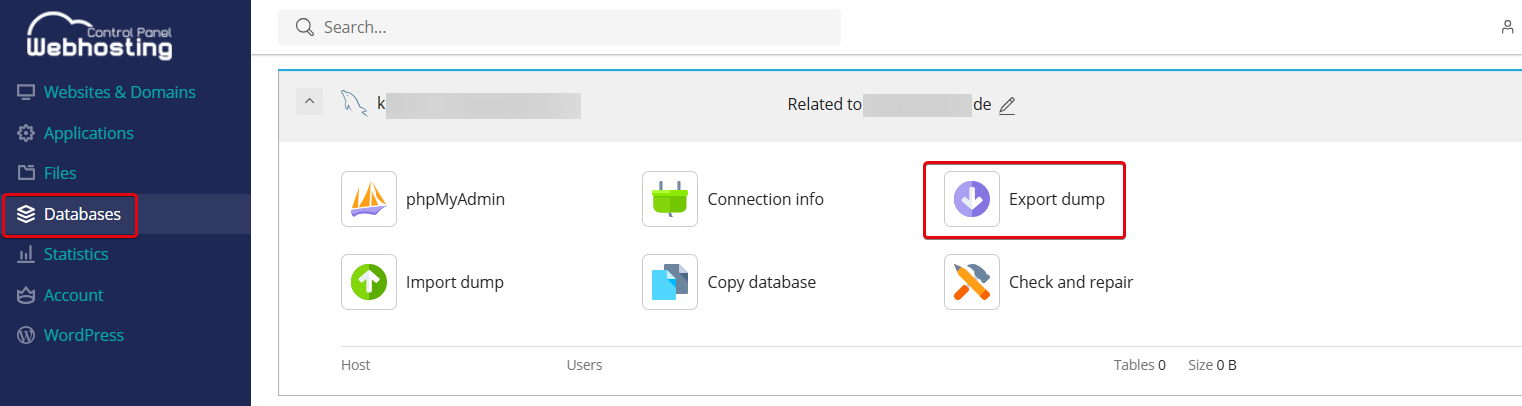netcup wiki
Webhosting

General
Getting Started
User Guide
Server
Getting Started
User Guide
Webhosting
Getting Started
User Guide
Domain
Getting Started
User Guide
Certificate
Getting Started
User Guide
SOGo Groupware
Getting Started
User Guide
Creating Manual Backups
Learn how to create a manual backup of your website.
1. Backing Up Files

We recommend using FTP to back up your data for larger websites.
- Open the Webhosting Control Panel (WCP).
- Select your desired domain.
- Open the document root of the domain by clicking on the linked directory at the bottom left.
- Select all files in the directory.
- Click Archive > Add to archive.
- Name the archive file and click OK.
- The created .zip file now appears in the File Manager.
- Click the menu next to the file and then Download.
2. Backing Up Databases
- Open the Webhosting Control Panel (WCP).
- Go to the Databases menu item.
- Make sure you select the correct database. You can find out which database belongs to your application in the configuration file. Example: For WordPress, you can find the database name in the file wp-config.php in the line "define( 'DB_NAME', 'k123456_wp_8lrr6' );".
- Open the details of the desired database and click Export dump.
- Select the directory in which to save the image and name the file.
- Select whether the image should download automatically after creation.
- Click Export Dump.
3. Backing Up Emails
Use a mail client such as Outlook or Thunderbird to back up and archive your emails. Use the instructions for the respective client:
Backing up emails in Thunderbird
You can use the following tool to move mailboxes: https: //mailsync.netcup.net/
You may also be interested in:
netcup
netcup Enterprise
Community
netcup Enterprise
Community